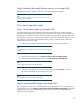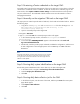Data migration of an existing MS Windows CMS to a new Insight Software 6.0 system
21
Step 7: Run
ning
m
anaged system setup wizard on
the
target CMS
If the source and target systems are both version 6.0 of the Insight Control or Insight Dynamics
software bundle
including Manage System Setup Wizard (MSSW), create a new task
,
and
then
run
Manage System Setup
against all systems.
Note:
The MSSW a new feature in Insight Control v6.0, might
take a while to
run.
Step 8: Updat
ing
the IP address of CMS in managed blade
enclosures
Virtual Connect Enterprise Manager
(VCEM)
must update all its Virtual Connect Domains with the
IP
address
of the target CMS.
1.
Sign in to the CMS portal to validate that HP SIM has completely restarted.
2.
Open a command prompt on the target CMS
.
a
.
Navigate to
Start
menu
Run
.
b.
Type
cmd
,
and
then
click
OK
. The command prompt window appear
s
.
3.
In the command prompt window
,
execute
the command:
Vcem
–
uvcm
This command update
s
all VCEM
-
managed Virtual Connect Domains to contain the IP address of
the ta
rget CMS on an informative popup message.
Note:
VC
E
M
automatically lock
s
to the
target
CMS after migration
.
Note:
If VCEM is to be uninstalled on the source server, first edit the registry on
the source server, locate the key:
HKEY_LOCAL_MACHINE>SOFTWARE>H
ewlett
-
Packard>Virtual Connect
Enterprise Manager>Settings and set checkVCDomain to false
Step 9:
Redeploying Shared Resource Domains when
using Insight
Dynamics Global Workload Manager
Users of Insight Dynamics Global Workload Manager
must
perform sever
al additional steps. For
complete information
,
see the
Insight Dynamics Global Workload Manager
6.0 Users Guide
.
1.
If secure communications are desired,
then
secure communications between the
target
CMS
and all managed nodes.
2.
Redeploy all previously deploye
d Shared Resource Domains.