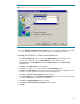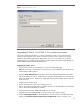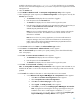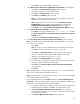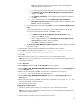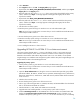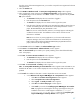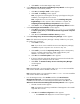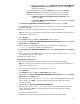Deploying HP SIM 5.x on MSCS clusters on Windows 2003 with SQL Server 2005 481363-002, 02/2009
28
vi.
Click
Finish
to exit the WMI Mapper setup wizard.
b.
A new
Welcome to the HP Systems Insight Manager Setup Wizard
window appears
with the destination automatically selected
.
i.
Click
Next
. The
Ready to Install
window appears.
ii.
C
lick
Install
. The
Installing
window appears.
Note
: A progress bar indicating files are being copied appears during the
installation, which might take a few minutes.
Note
: It might take a few more minutes when the
Initializing HP Systems
Insight Manager
win
dow appears. After initialization is complete, the
Completing the HP Insight Manager Setup Wizard
window appears.
iii.
Click
Finish
to close the
Setup
HP Systems Insight Manager Wizard
window.
c.
A new
Remote Support Pack Installation
window appears.
i.
Click
Next
to
proceed with default path
c:
\
Program Files
\
hp
located in
the
Please specify where you would like the Remote Support Pack component
installed
window.
ii.
Click
Yes
in the
Confirmation installation directory
windows.
d.
A new
HP Package Setup: Version Control Repo
sitory Manager
window appears.
Notes
: If the latest Version Repository Manager is already installed on your system,
this window does not appear.
i.
Click
Install
to continue.
Note
: If you do not want to install the Version Control Repository Manager,
click
Cl
ose
to skip this component. You can move to step 16e.
ii.
C
lick
Install
to proceed to the
Repository Directory
window. The Repository
Directory is already selected with the VCRM installed directory with
HPSIM4.2. For example, in this case it is
F:
\
VCRM
.
iii.
Click
Next
. The
Automatic Update
window appears.
iv.
If required, make the appropriate selections for automatic download of the
latest support packs directly from the HP website.
v.
Click
Finish
. The
HP ProLiant Setup: Version Control Repository Manager
window appears.
vi.
Click
Close
.
Note
: Upgrading PMP is not supported from PMP 3.0 to 4.7. You must uninstall the
older version and then start the installation of PMP 4.7.
Note
: Upgrading VMM is not supported from VMM 1.1 to 3.1. You must uninstall the
older version and then
install VMM 3.1.
e.
From the Management CD, select
Products
and then click
HP Performance
Management Pack Install
. A message appears stating that as part of the PMP
installation, the HP SIM service must be stopped and restarted. Click
OK
. A new
Welcome to th
e HP Performance Management Pack Setup Wizard
window appears.
i.
The PMP uninstall window appears.
Note
: A progress bar indicating uninstallation of PMP appears. The uninstall
might take a few minutes.
ii.
Click
Next
. The
Database configuration
window appears.
1.
Th
e
Username
field displays the user name that is logged in.