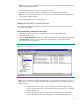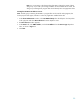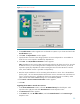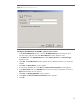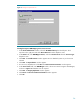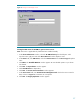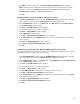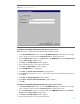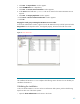Deploying HP SIM 5.x on MSCS clusters on Windows 2003 with SQL Server 2005 481363-002, 02/2009
33
Figure
11
:
The New Resource window
5.
The
Possible Owners
window appears. Be sure that the two systems in your cluster are listed in the
Possible Owners
pane.
6.
Click
Next
. The
Dependencies
window appears.
7.
Specify the other resources in this disk group that a new resource depends on. An IP address in
cluster services is not required to establish any dependencies.
8.
Click
Next
. The
TCP/IP Addres
s Parameters
window appears.
Note
: Dependencies are resources that must be brought online by the cluster service first. Since the
IP address resource you are creating here does not depend on any other resources, you are not
required to specify any dependen
cies. When creating the resource for the HP SIM 5.x network
name, this IP address resource is specified as a dependency.
9.
Enter the unique IP address to use for connecting to the HP SIM 5.x service. This is the IP address
(for this paper, 140.110.240.64) th
at the network name resource associates with, and clients can
use it to connect to the service, regardless of which server system the group is owned by. Select
public network and enable NetBIOS settings if it is not enabled by default.
10.
Click
Finish
. A
Reso
urce Creation Confirmation
window appears.
11.
Click
OK
.
Upgrading the HP SIM 5.x network name resource
1.
In the
Cluster Administrator
window, select the
HP SIM Disk G
r
oup
from the left pane. Cl
ick
anywhere in the right pane and select
New>Resource
from the drop
down menu.
2.
The
New Resource
window appears.
3.
In the
Name
field, enter
HP SIM IP Address
, and select
Network Name
from the
Resource type
dropdown menu.