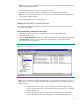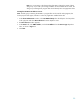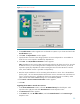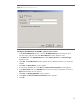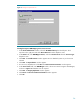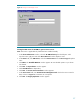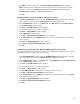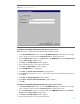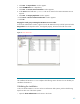Deploying HP SIM 5.x on MSCS clusters on Windows 2003 with SQL Server 2005 481363-002, 02/2009
34
4.
Click
Next
. The
Possible Owners
window appears.
5.
Be sure the two systems in your cluster are listed in the
Possible Owners
pane.
6.
Click
Next
. The
Dependencies
window appears
7.
Select
HP SIM IP Address
as a dependency for this new resource.
8.
Click
Add
to add this resource to the dependencies list.
9.
Click
Next
. The
Network Name Parameters
window appears. Give the reso
urce network name
(W2K
-
CLUS
-
HPSIM in this paper). Clients access the HP SIM 5.x service by this name. This name
is not required to be NetBIOS compliant.
10.
Click
Finish
. The
Resource Creation Confirmation
window appears.
IMPORTANT
: Do not use the underscore c
haracter (_) in the network name; some client Internet
browsers might not be able to handle this character correctly when passing SSL session
information.
11.
Click
OK
.
Creating the HP SIM 5.x generic service resource
1.
In the
Cluster Administrator
window, selec
t the
HP SIM Disk Group
from the left pane. Click
anywhere in the right pane and select
New>Resource
from the dropdown menu.
2.
In the
Name
field, enter
HP SIM Service
, and select
Generic Service
from the
Resource type
dropdown menu.
3.
Click
Next
. The
Possible
Owners
window appears.
4.
Be sure the two systems in your cluster are listed in the
Possible Owners
pane.
5.
Click
Next
. The
Dependencies
window appears. Select HP SIM shared disk as dependencies. For
example, in this white paper Disk F has been selected as depe
ndencies.
6.
Click
Next
. The
Generic Service Parameters
window appears.
7.
In the
Service Name
field, enter
HP Systems Insight Manager
which is the service name for HP SIM
5.x as shown in
Figure
12
. Parameters are not required.
8.
Click
Ne
xt
. The
Registry Replication
window appears.
9.
Click
Finish
. The
Resource Creation Confirmation
window appears.
10.
Click
OK
.