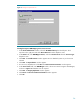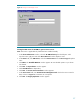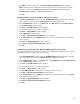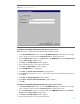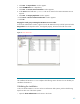Deploying HP SIM 5.x on MSCS clusters on Windows 2003 with SQL Server 2005 481363-002, 02/2009
41
2.
In the
Cluster Administrator
window, on the left pane, right
-
click on the disk group co
ntaining the
HP SIM 5.x program files. For example, HP SIM Disk Group is used in this paper. Select
Move
Group
. Be sure that the group fails
-
over to the other system and that all of the HP SIM 5.x
resources come online.
3.
After the
fail
over occurs on the sec
ond system restart the System Management Homepage service
manually on the second system.
4.
After waiting a few minutes to ensure that the HP SIM 5.x service has restarted, go to the HP SIM
5.x service through a Web browser using the network name you specifie
d when creating the HP
SIM 5.x network name resource (W2K
-
CLUS
-
HPSIM in this paper). The URL http://W2K
-
CLUS
-
HPSIM:280 specifies the virtual network name and the port of the HP SIM 5.x
Note:
You must always specify the port 280 in the URL of your Web browser to connect to the HP
SIM 5.x service. To learn more about connecting to HP SIM 5.x, refer to the
HP Systems Insight
Manager
5.x
Technical Reference Guide
.
Note
: The
HP SIM
5.x icon on the
Windows desktop of each system was created by the
installation of HP SIM 5.x as a handy shortcut for a regular standalone server only. This icon is no
longer applicable at this point because the HP SIM 5.x is clustered. The icon should be deleted
from the
desktop of each system to avoid future confusion.
5.
A security alert displays. Click
OK
. The Login window appears.
6.
Be sure to log in with the appropriate username, password, and domain for your cluster.
IMPORTANT:
Clustering allows any system in the clust
er to own the virtual group containing the HP
SIM 5.x resources. With the creation of a virtual network name and IP address specific to the HP
SIM 5.x service, clients can connect to the service without knowing which system currently owns
the virtual group
. When browsing to the virtual name for HP SIM 5.x rather than the name of the
server that owns the virtual group, a security certificate for HP SIM 5.x is sent to your browser. If
your browser is configured to warn about invalid site certificates, a secur
ity alert displays when
connecting to the HP SIM 5.x virtual server (which was created earlier in this paper). This alert
indicates that the name you have connected to does not match the name on the certificate. This is
because the name on the certificate
is the name of the secondary system and not that of the virtual
server. To learn more about the browser security alert, refer to the
HP Systems Insight Manager
5.x
Technical Reference Guide
located on the HP Management CD (version 7.1 or greater).
7.
After yo
u have successfully logged in, the HP SIM 5.x home page appears as shown in
Figure
17
.