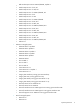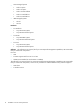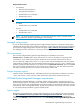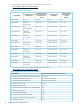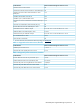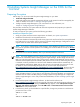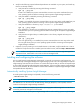HP Systems Insight Manager 6.2 Installation and Configuration Guide for Linux
2 Installing Systems Insight Manager on the CMS for the
first time
Preparing the system
Perform step 1 for a first time install of Systems Insight Manager on your CMS.
1. Install and configure the CMS.
2. Install and configure the required management software on the systems that will be managed by the
CMS. For details, see Chapter 3 “Setting up managed systems”.
3. Configure Systems Insight Manager for your environment. For more information, see
Chapter 4 “Configuring Systems Insight Manager”.
This procedure verifies that your system meets the minimum requirements and prepares your system for
Systems Insight Manager installation.
To verify and prepare your system, perform the following procedure:
Procedure 2-1 Prepare the system
1. Verify your system meets the minimum requirements. For details, see “System requirements”.
2. Disable the firewall and/or Security-Enhanced Linux.
Many Linux distributions automatically install security layers such as a firewall and/or Security-Enhanced
Linux (SELinux) that can interfere with the operation of Systems Insight Manager. Configurations in the
support matrix are tested without these options enabled.
NOTE: If you chose to install Systems Insight Manager without disabling the SELinux environment,
then must be opened for smooth operation. For enabling ports under the SELinux firewall, see Firewall
Configuration.
3. If you plan to use an Oracle database, refer to your Oracle provider for instructions.
NOTE: The Oracle database must be created with Unicode character set of AL32UTF8 and national
character set of AL16UTF16 before installing Systems Insight Manager. The NLS Length must be set to
BYTE. You must also specify the thin client .jar file location. Systems Insight Manager requires Oracle
database and Transparent Network Substrate (TNS) listener services to be up and running when system
is restarted. Oracle by itself does not start the Oracle database and TNS listener automatically. An
Oracle database administrator (DBA) must set these services to be restarted when the server is reset.
For details on how to automatically start these services, see the Oracle documentation at
http://download-east.oracle.com/docs/html/A96167_01/post-inst.htm#sthref548. Access to this link
requires registration. The Oracle DBA who manages the Oracle installation must perform this task.
Install Oracle on the local system before installing Systems Insight Manager. Create a database user
name with DBA privileges, or if you plan on using Oracle as the remote database, you must have the
database and user name with DBA privilege to configure Systems Insight Manager. To configure HP
Systems Insight Manager to use a newly created Oracle database, see After installing Systems Insight
Manager.
4. Download the Systems Insight Manager software. To download the software, see
http://www.hp.com/go/hpsim and on the upper-left of the page under HP management software, click
Download. The Systems Insight Manager Download Page appears. Under HP Systems Insight
Manager and related components, select HP SIM-Linux and Download latest version of HP
SIM-Linux for a full product install.
5. In the directory where you downloaded or copied the files, change user permissions to add execute
permissions to the bin file:
chmod +x *.bin
or
chmod +x HPSIM*.bin
Preparing the system 18