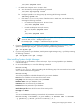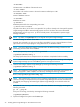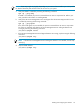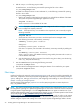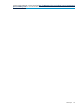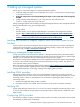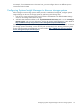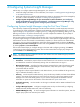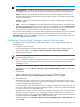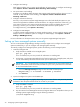HP Systems Insight Manager 6.2 Installation and Configuration Guide for Linux
e. Edit the snmpd.conf file using any text editor.
For Red Hat Linux, run the following command for opening this file in the vi editor:
vi /etc/snmp/snmpd.conf
For SUSE Linux Enterprise Server 10 SP3 and SUSE 11, run the following command for opening
this file in the vi editor:
vi /etc/snmp/snmpd.conf
i. Remove the comment symbol (#) from the trapsink line, and add the IP address of the CMS.
This system has Systems Insight Manager application running:
trapsink IPaddress
where IPaddress is the IP address of the CMS.
NOTE: If snmpd is already installed, type man snmpd and read the manpage to determine
how to configure the trapsink parameter.
NOTE: If the trapsink entry is not available in the snmpd.conf, enter it manually using the
following command:
trapsink CMS IP
where CMS IP is the location you want to send the traps from the managed nodes.
ii. If the following line exists in the read-only community:
community CommunityName IPaddress
Change it to:
rocommunity CommunityName IPaddress
If the line is not present, enter the CMS to the read-only community manually by adding the
line:
rocommunity CommunityName IPaddress
where CommunityName is the SNMP community string used by the CMS and IPaddress
is the IP address of the CMS.
iii. Save the changes to the file. To save and close this file using the vi editor, press the Esc key,
enter :wq!, and press the Enter key.
f. Start the SNMP daemon by executing the following command:
/etc/init.d/snmpd start
g. Start the HP Server Management Drivers and Agents daemon if it is installed on your system:
/etc/init.d/hpasm start
Next steps
Install and configure the required
Insight Management Agents
on the
systems
that will be managed by the
CMS. Next, complete the initial setup of Systems Insight Manager. Initial setup involves adding
managed
systems
, adding
users
, setting up
authorizations
, and configuring event handling. For more information, see
Chapter 3 “Setting up managed systems”.
Start the Systems Insight Manager
graphical user interface
(GUI) using Firefox or Internet Explorer at
http://<IP_Address>:280/.
NOTE: The Systems Insight Manager Registration window and First Time Wizard appear when a user with
full configuration rights logs in to Systems Insight Manager for the first time. Follow the onscreen instructions
to register Systems Insight Manager or click the Register Later button to register at another time. If your
Systems Insight Manager system is not connected to the internet, you can use another system that has internet
access and navigate to http://h20293.www2.hp.com/portal/swdepot/
displayProductInfo.do?productNumber=HPSIM-LIC to register and retrieve a code to confirm to the Systems
Insight Manager application that it is registered and to discontinue the registration prompt. The First Time
Wizard configures only the basic settings of an initial setup for Systems Insight Manager. Refer to the
HP
24 Installing Systems Insight Manager on the CMS for the first time