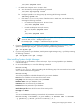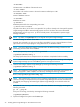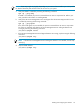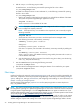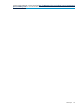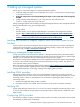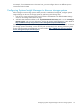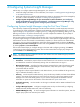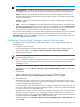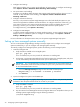HP Systems Insight Manager 6.2 Installation and Configuration Guide for Linux
5. Configure email settings
Email settings enables users to receive email notification of certain events. To configure email settings,
select Options→Events→Automatic Event Handling→Email Settings.
6. Set up automatic event handling.
Automatic event handling defines the action that Systems Insight Manager performs when an
event
is
received. To setup automatic event handling, select Options→Events→Automatic Event
Handling→New Task.
7. Configure and execute discovery.
Discovery is the process that Systems Insight Manager uses to find and identify the systems on your
network and populate the database with that information. To configure and execute a discovery, you
must create a Discovery task. Systems Insight Manager ships includes one default discovery task
(Discovery). However, you can create a new discovery task to discover specific systems.
To configure Discovery, select Options→Discovery.
8. Configure the WMI Mapper.
In order for Systems Insight Manager to manage Windows systems, you must install the Pegasus WMI
Mapper service on a Windows system. To configure the WMI Mapper, select Options→Protocol
Settings→WMI Mapper Proxy.
For more information on the Options menu items, see the Systems Insight Manager help system.
Setting up Linux managed systems manually
You can use the Systems Insight Manager Configure or Repair Agents tool to configure Linux managed
systems simultaneously, or you can configure each managed system manually.
To manually configure Linux managed systems, perform the following on each managed system:
1. Install and configure SSH.
a. Verify that SSH is installed on the managed system:
rpm -qa | grep ssh
If it is not installed, see your Linux provider for information on installing SSH.
b. On the CMS, copy the SSH generated public key from the CMS to the managed system, and place
it in the authorized keys file of the execute-as user (root or administrator).
IMPORTANT: On a non-English CMS, ensure that an administrator account (spelled exactly as
follows, administrator) exists on the CMS, and that mxagentconfig has been run on the CMS
for the created administrator account.
i. Launch the Manage SSH Keys dialog box from the CMS command prompt:
mxagentconfig -a -n hostname -u username -p Password
ii. Click Connect.
2. Optional: Configure the system to send SNMP traps.
NOTE: These steps might vary slightly, depending on your version of Linux. See your Linux provider
for details if these file paths and file names do not exist on your system.
a. Verify that SNMP is installed:
rpm -qa | grep snmp
If it is not installed, see your Linux provider for information on installing SNMP.
b. Stop the HP Server and Management Drivers and Agents daemons on the platform where you are
installing Systems Insight Manager using the following command:
/etc/init.d/hpasm stop
30 Configuring Systems Insight Manager