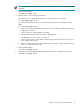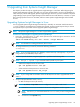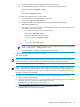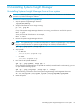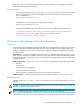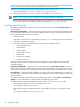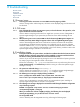HP Systems Insight Manager 6.2 Installation and Configuration Guide for Linux
5 Upgrading from Systems Insight Manager
This chapter provides the steps to upgrade Systems Insight Manager 5.2 and later. Before beginning the
Systems Insight Manager upgrade, verify that your user name and password to access to the database are
valid. When you perform and upgrade, Systems Insight Manager checks for a previous installation of Systems
Insight Manager, stops Systems Insight Manager and all related services and daemons, overwrites or copies
files to the appropriate locations on the CMS, and then restarts Systems Insight Manager and all related
services.
Upgrading Systems Insight Manager in Linux
You can upgrade Systems Insight Manager automatically or manually. An automatic install executes the
.bin file, verifies the prerequisites and completes the upgrade. A manual install requires that you execute
the separate steps to unpack files and then upgrade Systems Insight Manager.
NOTE: HP Systems Insight Manager 5.2 or later is supported for upgrade.
Procedure 5-1 Unpacking files to upgrade Systems Insight Manager
1. Extract the .rpm files from the .bin file. Set the permissions to include the right to execute the .bin file
by executing the following command:
chmod u+x HPSIM-Linux_C.05.*.bin --noexec --target mxserver
NOTE: For information on setting permissions, refer to Step 5.
2. To change the directory to mxserver, execute the following command:
cd mxserver
NOTE: If you are using hpsmd as your database, continue with Step 3 through Step 5. If you are
using Oracle as your database, skip to Step 6.
3. Install the hpsmdb database, using the appropriate .rpm files in the following order.
NOTE: The rpm -i hpsmdb-*.rpm command installs hpsmdb on your system.
• SUSE Linux Enterprise Server 10 SP2 or later
rpm -ivh hpsmdb-sles10-*.i586.rpm
• 64-bit SUSE Linux Enterprise Server 10 SP2 or later
rpm -ivh hpsmdb-sles10-*.x86_64.rpm
NOTE: If you is using SUSE 9 with older version of HP SIM, then user has to upgrade SUSE 10 or
SUSE 11.
4. Verify that the hpsmdb status reads running.
• For Red Hat Enterprise Linux (all versions):
NOTE: By default, the hpsmdb service is configured to run in INIT 3 and 5 level.
a. Execute the serviceconf command. The Service Configuration window appears.
NOTE: Use the ntsysv command instead of serviceconf if you are running from a CLI
prompt.
b. Scroll down to the hpsmdb entry.
Upgrading Systems Insight Manager in Linux 32