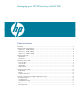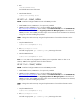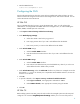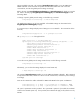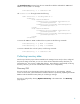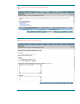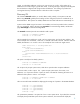Managing your HP-UX inventory with HP SIM (430146-002, January 2009)
4
3.
Start the SNMP daemon:
%/sbin/init.d/SnmpMaster start
Configuring the CMS
Now that the managed servers have the correct software installed and configured, there are a few
items that need to be configured on the CMS so that managed server data c
an be collected. You can
use the HP SIM GUI or the HP SIM CLI.
HP SIM GUI
Sign in to HP SIM through a browser to access the HP SIM GUI. Here, you will configure the
credentials for accessing SNMP and WBEM data on the managed servers, as well as enabling t
he
SNMP, WBEM, and DMI protocols on the CMS.
1.
Select
Options
Protocol Settings
Global Protocol Settings
.
2.
Under
Default ping settings
:
a.
Select either ICMP or TCP for the ping protocol.
b.
Enter a ping timeout value if you want a value different from the de
fault.
c.
Enter a retry count if you want a value different from the default.
3.
Under
Default WBEM
settings:
a.
Select the
Enable WBEM
checkbox.
b.
Enter the “Default connection timeout” value if you want a value different from the
default.
4.
Under
Default SNMP se
tting
s
:
a.
Select the
Enable SNMP
checkbox.
b.
Enter values for the default timeout period and default retry values if you wish to use
values different from the default values provided.
5.
Under
Default DMI settings
, select the
Enable DMI
checkbox
only
if there ar
e managed servers that
have HP
-
UX 11.11 and 11iv2 releases prior to September 2004 installed. Otherwise, be sure this
checkbox is
not
selected.
6.
Click
OK
.
7.
To provide credentials, select
Options
Security
Credentials
Global Credentials
.
a.
Under
Sign
-
in Credenti
als
, enter appropriate credentials for WBEM.
b.
Under
SNMP Credentials
, enter appropriate community strings for SNMP.
8.
Click
OK
.
HP SIM CLI
Before adding systems to HP SIM, protocols used to talk to the managed systems must be setup and
configured. The comma
nd
mxglobalprotocolsettings
enables you to set most of the protocol