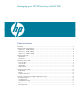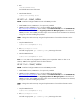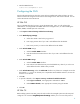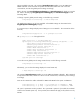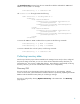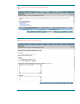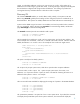Managing your HP-UX inventory with HP SIM (430146-002, January 2009)
8
Figure 3
New
Discovery
Select the default discovery task (System Automatic Discovery) by clicking on the radio button then
click
Edit
. The screen shown in
Figu
re 2
appears below what is shown in
Figure 1
. Alternatively,
you can create your own discovery task by clicking
New
. The GUI for creating a new discovery task
as in Figure 3 and
Name
field
is “New Discovery Task 1
”
new task. Two radio
b
uttons are
available.
1.
Discover a group of systems
2.
Discover a single system
From this page, select a name for the task, and optionally, configure an execution schedule, and enter
discovery ranges.
Name
—
Select a name for the task, or use the default name
if editing the default discovery task.
Schedule
—
Configure a task execution schedule. First, select the
Automatically execute discovery
every:
checkbox. This activates the frequency and time selection boxes below the checkbox. You
can select how ofte
n the task will run based on hours, days, weeks, or months, and at what time of
day. For example, you can configure the discovery task to run every 2 weeks at 10:30
pm.
Ping includsion ranges and/or hosts files
—
Specify the IP ranges upon which discover
y performs its
ping sweep to learn which IP addresses contain a manageable system. You can provide IP address