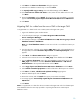Moving HP SIM 5.x to a new Windows system (441289-003, January 2009)
11
Migrating HP SIM 5.X
Updating the target CMS details in database
1.
Login to the database system as Administrator.
2.
Select
Start Menu
Programs
Microsoft SQL Server
Query Analyzer.
3.
The Device key on the CMS might not alw
ays be set to 1. To identify the device key of the
source CMS, execute the following SQL Query:
Select * from devices where name=’<
Source CMS name
>’
4.
Execute the following SQL queries against the target CMS database.
Update devices set name=
’<
Target CMS na
me
>’
where
devicekey=<Result of Step 3>
Update IPAddress set ipaddress=’<
Target CMS ipaddress
>’ where
devicekey=<Result of Step 3> and ipaddress=’<
Source CMS
ipaddress
>’
Update hpmxuser set PersistedName=’<
Target CMS name
>
\
administrator’ where PersistedN
ame=’<
Source CMS
name
>
\
administrator’
Update hpmxuser set PersistedName=’<
Target CMS name
>
\
mxadmin’ where PersistedName=’<
Source CMS name
>
\
mxadmin’
Update hpmxuser set PersistedName=’<
Target CMS name
>
\
handyman’ where PersistedName=’<
Source CMS name
>
\
handyman’
5.
Execute the following query repeatedly (if required) for all the other local users created in HP
SIM.
o
Update hpmxuser set PersistedName=’<
Target CMS name
>
\
<username>’ where PersistedName=’<
Source CMS name
>
\
<username>’
Note
: The above query
need not be executed for domain users.
o
Update tasks set createdbyuser=replace (createdbyuser,’<
Source CMS name
>’,’<
Target CMS name
>’)
o
Update tasks set modifiedbyuser=replace (modifiedbyuser,’<
Source CMS name
>’,’<
Target CMS name
>’)
o
Update tasks set
ownedbyuser=replace (ownedbyuser,’<
Source
CMS name
>’,’<
Target CMS name
>’)
6.
Log out of the database system.
7.
Log into the system where target CMS is installed.
8.
Go to
Control Panel
Administrative Tools
Services
and start the services named HP
SIM, HP Perfo
rmance Management Pack, and HP PMP Tools.
PMP license migration
1.
Log in to the source CMS as administrator.
2.
Select
Start
Run
.
3.
Enter
Regedit
and c
lick
OK.
The
Registry Editor
page appears
.
4.
Expand
HKEY_LOCAL_MACHINE
\
SOFTWARE
\
HP
\
Proliant Essentials
\
Licensing
\
,
select
4.x.x
and open
Export Registry file
from
registry
menu
.
5.
Enter a file name and click
Save.
For example, we are using
ProEssen
as the file name, so
we would enter
ProEssen
and click
Save
.