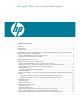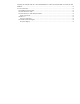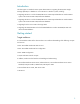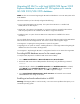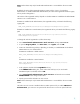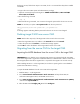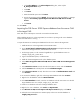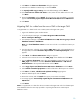Moving HP SIM 5.x to a new Windows system (441289-003, January 2009)
5
Note:
Perform these steps only if Mixed Mode Authentication is not enabled on the source CMS
MSDE.
By default, the value of the LoginMode Windows registry sub key is set to 1 for Windows
Authentication.
To enable Mixed Mode Authentication, the value of the LoginMode Windows registry
sub key must be changed to 2.
The location of the
LoginMode
sub key depends on whether MSDE was installed as the default MSDE
instance or as a named instance.
If MSDE was in
stalled as the default instance, the
LoginMode
sub key is located in the following
registry path:
HKEY_LOCAL_MACHINE
\
Software
\
Microsoft
\
MSSqlserver
\
MSSqlServer
\
LoginMode
If MSDE was installed as a named instance, the
LoginMode
sub key is located in the fol
lowing registry
path:
HKEY_LOCAL_MACHINE
\
Software
\
Microsoft
\
Microsoft SQL Server
\
<Instance
Name>
\
MSSQLServer
\
LoginMode
To change the value of
LoginMode
to 2, follow these steps:
4.
Go to
Control Panel
Administrative Tools
Services
and stop
MSSQLSERVER
.
5.
To op
en the
Registry Editor
, click
Start
Run
, enter
regedit
, and click
OK
.
6.
Locate one of the following sub keys, depending on whether you installed MSDE as the default
MSDE instance or as a named instance:
If MSDE was installed as a default instance:
HKEY_LOC
AL_MACHINE
\
Software
\
Microsoft
\
MSSqlserver
\
MSSqlServer
\
or
If MSDE was installed as a named instance:
HKEY_LOCAL_MACHINE
\
Software
\
Microsoft
\
Microsoft SQL Server
\
<Instance
Name>
\
MSSQLServer
\
7.
In the right pane, double
-
click the
LoginMode
sub key.
In the
D
WORD Value
dialog box, set the value of this sub key to
2
, be sure that the
Hexadecimal
option is selected, and click
OK
.
8.
Go to
Control Panel
Administrative Tools
Services
and start the service named
MSSQLSERVER
for this change to take effect.
9.
Specify a p
assword for the built
-
in SA user account
Note
: Perform these steps only if Mixed Mode Authentication
is not enabled on the source CMS
MSDE.
The built
-
in SA user account is installed without a random password. If you enable
SQL Server
Authentication
, you mu
st set a new password for this account. To set a new password for the