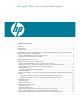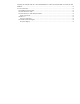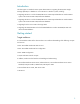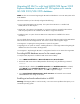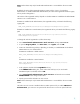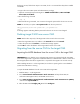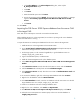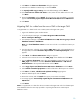Moving HP SIM 5.x to a new Windows system (441289-003, January 2009)
7
5.
From the
Microsoft SQL Server DSN Configuration
wizard, write down the r
emote database name
that is configured by default and click
Cancel
to exit the wizard without making any changes.
6.
Logon to the database system, as Administrator.
7.
Select
Start
Programs
Microsoft SQL Server
Enterprise Manager.
8.
Click
+
to expand the list po
inting to
Microsoft
SQL Servers
in the left pane.
9.
Select
SQL Server Group
and right click to select
New SQL Server Registration
. The
Register SQL Server wizard appears.
10.
Click
Next.
11.
From
Available servers
list, select the source
CMS
.
12.
Click
ADD
to add this
system to the
Added server
list
. If this server does not appear in the
Available servers
list, enter the system name or IP address manually in the
Available
servers
text box and click
Add
to add this server to the
Added Servers
list manually.
13.
Click
Next.
T
he
SQL
Server authentication
page appears.
14.
Click
Next.
15.
Select the default option
Add the SQL server(s) to an existing SQL Server
group
and
click
Next
.
16.
Click
Finish
. A message appears indicating that the server registration is complete.
17.
Click
Close
to compl
ete the configuration wizard.
18.
Launch
Enterprise Manager
. Click
+
to expand the list adjacent to
Microsoft SQL Servers
to
list
SQL Server Group.
19.
Click
+
to expand the
SQL Server Group
node.
20.
Select the source CMS and then select
Databases
.
21.
From the right
pane, right
-
click on the database
Insight_v50_0<
xxxx
>
(the database of
source CMS) and select
All Tasks
.
22.
Select
Export Data
.
23.
Click
Next
.
24.
DTS IMPORT/EXPORT Wizard appears, with
Choose a Data Source
option.
25.
Select the source CMS (MSDE) as the server and the
database as
Insight_v50_0<
xxxx
>.
26.
Select
Use SQL Server Authentication
and enter the credentials for user SA.
27.
Click
Next
. The
Choose a destination
dialog box appears.
28.
Select
local
(which is the target CMS running SQL 2000 Database) as the server and the
dat
abase as
Insight_v50_0
<
xxxx
>
(Refer to step
5
in this section for the remote database
name
. If the system is not listed, manually enter the system name or IP Address of the remote
system).
29.
Select the required au
thentication. Select
Windows Authentication
or
SQL Server
Authentication
.