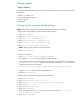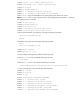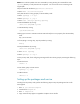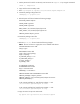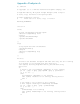Setting up HP SIM 5.x on an HP-UX Serviceguard Cluster (448492-002, January 2009)
Getting started
Target audience
It is assumed that readers of this document have an excellent understanding of the following concepts
and services:
• HP-UX 11v1, HP-UX 11v2
• TCP/IP and Clustering concepts
• HP Serviceguard
• PostgreSQL
Settings up the common shared volume
Note: Each disk size is approximately 2GB with 586 physical elements size of 4MB.
On the primary node (sgcluster1), create the shared volume as follow:
1. Enter mkdir /dev/vg01.
2. Enter mknod /dev/vg01/group c 64 0x010000.
3. Enter pvcreate –f /dev/rdsk/c4t0d1.
4. Enter vgcreate /dev/vg01 /dev/dsk/c4t0d1.
5. Enter lvcreate –1 586 –n hpsimsg /dev/vg01.
6. Enter newfs –F vxfs /dev/vg01/rhpsimsg.
Note: creating new file system on new logical volume.
7. Enter mkdir /hpsimsg.
Create new mount point:
1. Enter mount –F vxfs /dev/vg01/hpsimsg /hpsimsg.
2. Enter vgexport –v –p –s –m /etc/lvmconf/vg01.mapfile /dev/vg01.
Copy the LVM map file for the volume group to the secondary or standby machine to the location
/etc/lvmconf/vg01.mapfile. To perform the following command, the .rhosts file must be
configured on both of the cluster nodes.
rcp /etc/lvmconf/vg01.mapfile sgcluster2:/etc/lvmconf/vg01.mapfile
3. Modify /etc/lvmrc and set AUTO_VG_ACTIVATE to 0.
4. Enter # unmount/hpsimsg.
On the secondary or standby node (sgcluster2), do the following:
1. Enter mkdir /dev/vg01.
2. Enter mknod /dev/vg01/group c 64 0x010000.
3. Enter vgimport –v –s –m /etc/lvmconf/vg01.mapfile /dev/vg01.
4. Enter vgchange –a y vg01.
5. Enter vgcfgbackup /dev/vg01.
6. Enter mkdir /hpsimsg.
7. Ensure that logical volume, hpsimsg, exist by mounting it by entering mount –F vxfs
/dev/vg01/hpsimsg /hpsimsg.
8. Enter umount /hpsimsg.