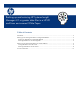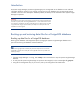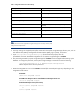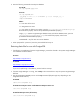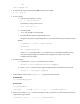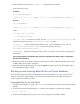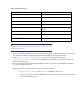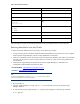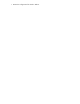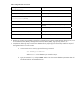Backing up and restoring HP Systems Insight Manager 6.3 database in a HP-UX or Linux Environment
Introduction
HP Systems Insight Manager (Systems Insight Manager) uses a PostgreSQL server database to store collected
information about the systems on your network. Always back up your database using an appropriate backup
schedule. In the event of a catastrophic database problem, this backup can be restored to return Systems Insight
Manager to operation.
Important:
The procedures in this paper are for backing up and restoring Systems Insight Manager
core data only from/to the same PostgreSQL database. It is not intended to be used as
an example for reinstallation of Systems Insight Manager or for data migration. HP does
not guarantee the integrity of partner data if you attempt to use these procedures for
reinstallation or data migration.
Backing
up
and
restoring
data
files
for
a
PostgreSQL database
Backing
up
data
files
for
a
PostgreSQL
database
Backing up the database with PostgreSQL requires changing the Systems Insight Manager database user’s
password and saving the database and associated files.
Note:
When executing PostgreSQL commands, file path names depend on how and where
PostgreSQL is installed. Your actual path name might differ from those provided in the
following example.
1. If Systems Insight Manager is running, enter mxstop in the command line to stop the Systems Insight Manager
daemons.
2. To verify that all Systems Insight Manager mx processes have stopped, run the command ps -ef | grep mx.
3. Using the file management utility of your choice, back up the configuration files listed below.