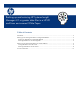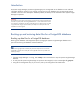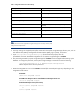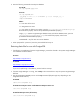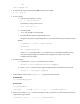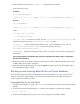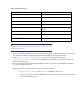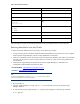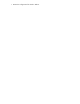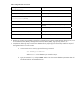Backing up and restoring HP Systems Insight Manager 6.3 database in a HP-UX or Linux Environment
Table 1. Configuration files that must be backed up
Directory
of
file
Description
/etc/opt/mx/config
Directory
of
configuration
files
/var/opt/mx/config/
Additional
configuration
files
/etc/opt/hp/sslshare/
Shared
OpenSSL
certificate
directory
/var/opt/mx/logs/mx.log
Audit
file
/opt/mx/patch
Program
updates
(required
if
Systems Insight Manager
is
to
be
reinstalled)
/opt/mx/bin/server_cert.pem
Certificate
used
by
the
command
line
interface
(CLI)
/opt/mx/bin/CLIClientConfig
CLI
configuration
file
/var/opt/mx/output
(optional)
Contains
job
result
output
Note:
The file permissions must be prepared during the backup process. The Tape Archive (TAR)
utility preserves file permissions.
4. Save any existing user-supplied (custom) files contained in the Systems Insight Manager directory tree, such as
tool definition files (TDEFs), Management Information Bases (MIBs), sign-in prompt, and actions.
5. Open /etc/opt/mx/config/database.props file and check the property value for
hp.Database.username. The default PostgreSQL user for Systems Insight Manager is mxadmin.
6. The password generated by Systems Insight Manager for mxadmin must be changed before backing up the
database. To change the password, at the Systems Insight Manager command line enter the following:
/opt/mx/bin/mxpassword –m –x MxDBUserPassword=newpassword
Where newpassword is the new password.
7. Restart the PostgreSQL service with the restart command (full command path might vary depending on the
PostgreSQL install location.
For HP-UX:
/sbin/init.d/hpsmdb restart
For SUSE Linux Enterprise Server 9 and SUSE Linux Enterprise Server 10:
/etc/init.d/hpsmdb restart
For Red Hat Enterprise Linux (all versions):
/etc/rc.d/init.d/hpsmdb restart
Or
service hpsmdb restart