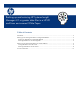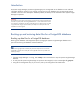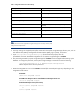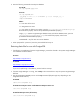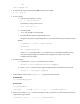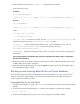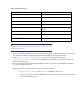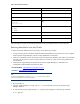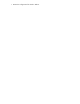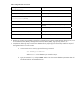Backing up and restoring HP Systems Insight Manager 6.3 database in a HP-UX or Linux Environment
8. Enter the following commands to backup the database:
For HP-UX:
cd /opt/hpsmdb/pqsql/bin
For Linux:
cd /opt/hpsmdb/bin
./pg_dump –h 127.0.0.1 –U mxadmin –p 50006 insight_v1_0 >
/tmp/saveHPSIMdb
Where:
-h = host name of the server
-U = PostgreSQL user name
-p = port number (to find the port number, open the /etc/opt/mx/config/database.props
file and find the property value for the hp.Database.portNumber property.)
insight_v1_0 = Systems Insight Manager database name (To find the database name, open the
/etc/opt/mx/config/database.props file and find the property value for the
hp.Database.databaseName property.)
saveHPSIMdb = Any file name to save the database
9. When prompted for a password, enter the password defined in step 6.
Restoring
data
files
for
use
with
PostgreSQL
1. If performing a reinstallation of Systems Insight Manager, proceed as directed in the Systems Insight Manager
5.3 Installation Guide located at:
For Linux:
http://www.hp.com/go/linux-docs
For HP-UX:
http://www.hp.com/go/hpux-core-docs
If you are not performing a reinstallation, proceed with the next step.
2. If Systems Insight Manager is running, enter mxstop in the command line to stop the Systems Insight Manager
daemons.
3. Stop the PostgreSQL (HPSMDB) service with the stop command (full path might vary depending on the
PostgreSQL install location):
For HP-UX:
/sbin/init.d/hpsmdb stop
For SUSE Linux Enterprise Server 9 and SUSE Linux Enterprise Server 10:
/etc/init.d/hpsmdb stop
For Red Hat Enterprise Linux (all versions):
/etc/rc.d/init.d/hpsmdb stop