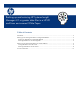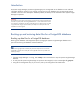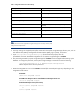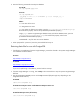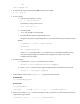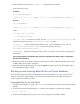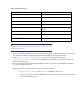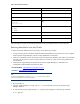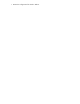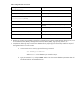Backing up and restoring HP Systems Insight Manager 6.3 database in a HP-UX or Linux Environment
Or
service hpsmdb stop
4. To verify that all Systems Insight Manager mx processes have stopped:
ps -ef | grep mx
5. For Linux systems:
a. Verify that the postmaster is running:
ps –ef | grep postmaster
If postmaster is running, kill the service:
kill -9 <process id>
b. Uninstall hpsmdb:
rm –rf /opt/hpsmdb /var/opt/hpsmdb
c. Install hpsmdb from Systems Insight Manager binary:
Navigate to the Systems Insight Manager binary, then execute the following command to unpack
all RPMs:
./sysmgmt.bin --noexec --target mxserver
cd mxserver
rpm –i hpsmdb-xxxxxx.rpm
Where xxxxxx is the appropriate hpsmdb RPM for the Linux and hardware platform refers to
HP Systems Insight Manager 5.3 Installation and Configuration Guide for Linux manual
installation section for details.
6. For HP-UX systems:
a. Uninstall the the SysMgmtDB with the following command:
swremove –x enforce_dependencies=false SysMgmtDB
b. Install SysMgmtDB from the Systems Insight Manager Depot file with the following command:
swinstall –s /hpsim.depot SysMgmtDB
7. Create database with the name “insight_v1_0” using the following command:
For HP-UX enter:
cd /opt/hpsmdb/pgsql/bin
For Linux enter:
cd /opt/hpsmdb/bin
./createdb -O hpsmdb –h 127.0.0.1 –p 50006 –U hpsmdb insight_v1_0
8. Create a user named “mxadmin” (with the role superuser with no permission to create the database and user)
using the following command:
./createuser –h 127.0.0.1 –p 50006 –U hpsmdb mxadmin