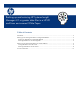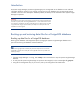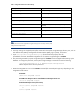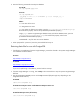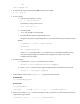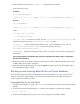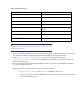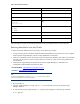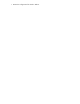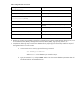Backing up and restoring HP Systems Insight Manager 6.3 database in a HP-UX or Linux Environment
9. Create the database with the name insight_v1_0 using the following command:
At the command line, enter:
For HP-UX:
cd /opt/hpsmdb/pqsql/bin
./psql –q –h 127.0.0.1 –U mxadmin –p 50006 –f /tmp/saveHPSIMdb –d insight_v1_0
For Linux:
cd /opt/hpsmdb/bin
./psql –q –h 127.0.0.1 –U mxadmin –p 50006 –f /tmp/saveHPSIMdb –d insight_v1_0
Where
-h = Host name of the server
-U = PostgreSQL user name
-p = port number (to find the port number, open the /etc/opt/mx/config/database.props file
and find the property value for the hp.database.portNumber property.)
insight_v1_0 = Systems Insight Manager database name (To find the database name, open the
/etc/opt/mx/config/database.props file and find the property value for the
hp.Database.databaseName property.)
saveHPSIMdb = the file name of the backup file to restore (this name is what you used when backing up
the database)
Using an appropriate file management utility, restore the configuration files listed in Table 1. Configuration
files that must be backed up
10. Restore any existing user-supplied (custom) files contained in the Systems Insight Manager directory tree, such
as TDEFs, MIBs, sign-in prompts, and actions.
11. Restart the Systems Insight Manager service with the mxstart command. The service is started and the data
from the backup database is restored.
Backing
up
and
restoring
data
files
for
an
Oracle
database
The following procedures describe saving (backing up) and restoring data files for a system using an Oracle
database with Systems Insight Manager. A user with Oracle Database Administrator (DBA) privileges must
conduct the backup and restore processes.
Saving
data
files
for
use
with
Oracle
1. If Systems Insight Manager is running, enter mxstop in the command line to stop the Systems Insight Manager
daemons.
2. To verify that all Systems Insight Manager “mx” processes have stopped, run the following command:
ps –ef | grep mx
3. Using the file management utility of your choice, save the configuration files listed in Table 2.