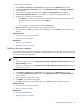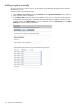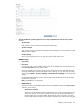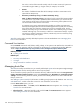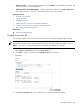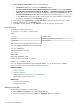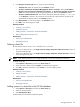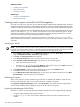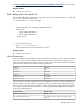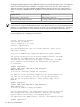HP SIM V5.1 User Guide (356920-009, January 2007)
See http://h10018.www1.hp.com/wwsolutions/misc/hpsim-helpfiles/win32sim.pdf for more information
on exporting the Insight Manager (WIN32) .dat file.
Related procedure
▲ Creating a new hosts file
Batch adding systems through the CLI
You can batch add systems by host name through the CLI. To do this, you must first create an .xml file, and
then run mxnode from the command line.
1. Create and save an .xml file. For example,
<?xml version="1.0" encoding="windows-1252"?>
<node-list>
<node name="system1"/>
<node name="system2"/>
<node name="system3"/>
</node-list>
2. From the command line, run:
mxnode -a -f mysystems.xml
Where
mysystems.xml
is the name of the file you created.
Related procedure
▲ Creating a new hosts file
Hosts file extensions
Hosts files
typically contain IP addresses, system names, system name aliases, and user comments. The hosts
file that you create can contain additional information about
systems
. The information appears as one or
more comments that precede the hosts file entry for the system. Unless other values are specified, the default
values are used. Defaults are provided for the following parameters:
KeywordParameter
TYPEsystem type
SNMP_TIMSNMP timeouts
SNMP_RETSNMP retries
SNMP_MONSNMP read community
SNMP_CONSNMP write community
You can modify the hosts file to substitute a value for the defaults for one entry or change the default for all
subsequent entries. To change values for a single system entry in a hosts file, add a statement to the hosts
file as a comment on the line before the host entry, as shown in the following example. The statement applies
to the system it precedes and only to that system. In the following example, the default TYPE is changed to
server for the system EngProliant.
Hosts file entriesKeyword statement
#$IMXE: TYPE=server#$IMXE:< Keyword=value >
16.26.176.92 EngProliant.compaq.com EngProliant #user
comments
For example: #$IMXE: TYPE=server
Managing hosts files 109