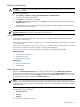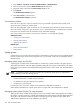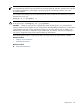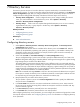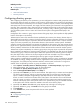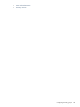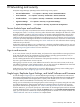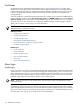HP SIM V5.1 User Guide (356920-009, January 2007)
Deleting authorizations
CAUTION: If all authorizations are deleted, no one, not even a user with
full configuration rights
, can view
or manage any systems.
To delete an authorization:
1. Select Options→Security→Users and Authorizations→Authorizations.
2. Select the authorizations to be deleted.
3. Click Delete. A confirmation box appears.
4. Click OK to delete the authorizations, or click Cancel to cancel the deletion process and return to the
Authorizations section.
Authorizations cannot be directly deleted for group-based users. Instead, delete the authorizations for
the group-based user's user group.
NOTE: When deleting the last authorization using a system group, other than the default All Managed
Systems of CMS system groups, the system group is also deleted.
Command line interface
Users with
full configuration rights
can use the mxngroup command to delete system groups from the
command line interface
(CLI).
Users with full configuration rights can use the mxauth command to delete authorizations from the
command
line interface
(CLI).
Users with
limited configuration rights
can use the mxexec command to launch command tools on systems
from the CLI. For assistance with this command, see the associated manpage.
See “Using command line interface commands” for information on accessing the manpage.
Related procedures
• Creating new authorizations
• Authorizations report
• Updating authorizations
Related topics
• Users and authorizations
• Authorizations
Authorizations report
Generate an Authorizations Report to view and print authorizations. The Authorizations Report is
tailored to the current filtered view. For example, if user is selected in the Authorizations for box, a report
is generated for only the user selected. If (none) is selected in the Select name dropdown list, a report is
generated for all of what is selected in the Authorizations box.
NOTE: To sort the report information in ascending or descending order, click the appropriate column
heading. The column heading that includes the arrow is the column by which the report is sorted. If the arrow
is pointing up, the report is sorted in ascending order. If the arrow is pointing down, the report is sorted in
descending order.
The following information regarding authorizations appears in the Authorizations Report window, along
with the date and time of the report:
• User/User Group
• Toolbox
• System
To view and print authorizations report:
Authorizations 141