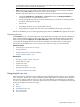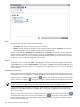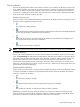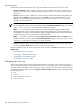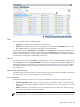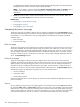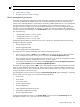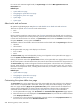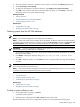HP SIM V5.1 User Guide (356920-009, January 2007)
NOTE: The HP BladeSystem collection does not provide the picture view option.
Related topics
• System table view page
• Navigating the system table view page
About management processors
HP Systems Insight Manager (HP SIM) uses HTTP and
SNMP
to identify management processors. Previous
versions of HP SIM used only SNMP
identification
to identify management processors and obtain their
statuses. Now, HTTP identification is performed first, followed by SNMP identification. If a new management
processor has been installed in the server, the Web Agents must be reinstalled on the server, or the
management processor might not be correctly identified. If both the server and the management processor
have been
discovered
and identified, an association is made. The association between the management
processor and other systems displays in the System Name column on the system table view page by showing
one of the following:
• "
management processor
" in server "
system
"
• "
management processor
" to "
complex
"
• "
management processor
" to server "
nPar
"
SNMP Status Polling obtains the status for the host server. HP SIM can distinguish between the following
management processor products:
• Remote Insight Board PCI
• Remote Insight Board EISA
• Remote Insight Lights-Out Edition (RILOE)
The system table view page provides information about management processors:
• The server entry displays a Status icon in the MP column. The tool tip for the icon displays the status
of the management processor. Clicking this icon launches the Remote Insight Home page.
• The management processor entry displays the name of the server with which the management processor
is associated by showing "
management processor
" in server "
system
."
• For all remote management processor entries, the System Type field states management processor,
and the Product Name field states Remote Insight Management.
The system table view page contains an MP column, which displays the status of the management processor.
There are seven different status levels (Critical, Major, Minor, Normal, Warning, Disabled, and Unknown).
These status level icons are the same status level icons used for software status. See “Software status types”
for more information on each status type.
The management processor status icons launch the Remote Insight Home page and display in a separate
browser window. On this page, you can find the following information:
• Current User
• Server Name
• Server Power Status
• Remote Insight IP Address
• Remote Insight Name
• Latest Integrated Management Log Entry
• Latest Remote Insight Event Log Entry
• Remote Insight Mouse Cable
Clicking the management processor in the System Name column launches the System Page for that
management processor. See “System tab” for more information.
System table view page 207