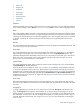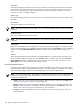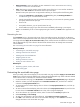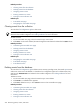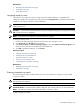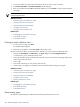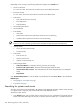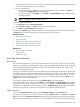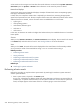HP SIM V5.1 User Guide (356920-009, January 2007)
Related topics
• Navigating the event table view page
• Event table view page
• Event details section
Assigning events to users
You must have
full configuration rights
to assign events from shared collections. For limited and no
configuration rights users to assign events, they must have the Assign Events tool selected in their toolbox
categories. See “Editing toolboxes” for more information.
IMPORTANT: Assigning events to certain users, does not facilate any tracking at all and the user is not
notified of the event.
CAUTION: If events that are selected have previously been assigned, selecting a new assignee and clicking
OK overrides the previous assignment.
NOTE: A maximum of 50 characters can be entered for the assignee.
To assign an event to a user:
1. On the event table view page, select the events that you want to assign to a user.
2. Click Assign To. The Assign to section appears.
3. Select New assignee or Choose existing assignee. If you select Choose existing assignee, click
the down arrow, and select an assignee from the dropdown list.
4. Click OK to update the
database
, or click Cancel.
Related procedures
• Clearing events from the collection
• Deleting events from the database
• Entering comments on events
• Printing an event collection view
• Customizing the event table view page
Related topics
• Navigating the event table view page
• Event table view page
Entering comments on events
Use the following procedure to add comments to
events
. You must have
full configuration rights
to add
comments to events.
CAUTION: If you select to add comments to events that already have comments, the previous comments
are replaced in the
database
.
NOTE: For limited and no configuration rights users to add comments to an event, they must have the
Comment Events tool selected in their toolbox categories. See “Editing toolboxes” for more information.
NOTE: The maximum number of characters allowed for comments is 1,000.
To add comments to an event:
Event table view page 225