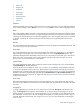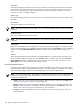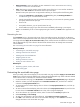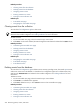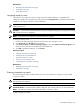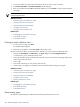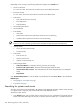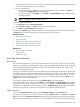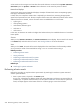HP SIM V5.1 User Guide (356920-009, January 2007)
the icon for the system
health status
. If more than 12 systems are found, an ellipsis appears at the bottom
of the list. Continue typing to narrow the list further.
2. Do one of the following:
a. Use the mouse or the up and down arrows on your keyboard to select a system. Press Enter to
navigate to the System Page of the selected system.
b. Do not select a system. Press Enter or click Search. The Search Results page appears and lists
all matching systems.
NOTE: Press Esc to hide the dropdown menu.
To perform an advanced search:
1. In the Search panel, click Advanced Search.
2. Select systems, events, or clusters, and select any defining criteria.
3. Click View. The Search Results page appears.
To minimize the Search panel, click the minimize icon in the upper right corner of the panel. To maximize
the Search panel, click the maximize icon in the upper right corner of the panel.
Related procedures
• Performing a basic search
• Saving collections
• Performing an advanced search for systems
• Performing an advanced search for clusters
• Performing an advanced search for events
Related topics
• Basic and advanced search
• Search criteria
• System status types
Basic and advanced search
Basic search
The Search feature enables you to quickly retrieve details about a
system
using its name or common system
attributes. For example, you could search for a system name, or an attribute such as server, HP-UX, or storage.
The search field only allows the following characters to be entered: letters, numbers, tilde, dash, period,
underscore, apostrophe, and space.
As you type, a dropdown list appears and lists systems with names that begin with the text you entered. The
list includes up to twelve systems, and shows the icon for the system
health status
. If more than twelve systems
are found, an ellipsis appears at the bottom of the list. Continue typing to narrow the list further. You can
use the mouse or arrow keys to select a system to view, or do not select a system and press Enter or click
Search to search for the indicated criteria.
If you selected a system in the dropdown list, the System Page for that system appears.
If you did not select a system, and you pressed Enter or clicked Search, the Search Results page displays
a list of systems that match your criteria. Clicking a name in the list displays the System Page for that system.
If no system in the database resemble the target system, the Search Results page indicates that no entries
meet the criteria and gives you the option to search again or perform an advanced search.
Advanced search
To access the Advanced Search page, click the Advanced Search link in the Search panel.
You can create a system,
event
, or
cluster
search by selecting systems, events, or clusters in the Search
for box at the top of the Advanced Search page. Then you can specify the criteria to be used in the search.
The result of running a search is a collection. The
criteria
selected can also be saved as a collection definition,
Searching for systems and events 229