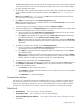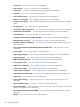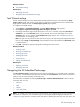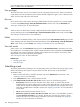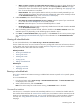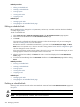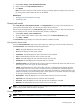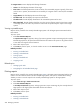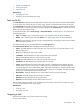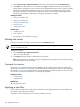HP SIM V5.1 User Guide (356920-009, January 2007)
• When systems or events no longer meet the list criteria. This option is almost identical to the
previous option, except that the task only runs when the List of Systems or Events no longer
meets the list criteria. A time filter can be applied to this type of scheduling. See “Applying a time
filter” for more information on time filters.
• Not Scheduled. This option specifies that the task only runs when manually executed by a user
with the appropriate privileges. This task never runs automatically. Tasks can be manually run from
the All Scheduled Tasks page or the
command line interface
(CLI).
4. Under In addition, select from the following options:
• Run when the central management server is started. Select this option if you want the task
to run when the
Central Management Server
(CMS) is started.
• Run now. Select this option to run the task immediately after it is saved.
• Disable this task. Select this option to temporarily disable the task. This task is listed as Disabled
on the All Scheduled Tasks page.
5. After a scheduling option has been selected, refine the schedule in the Refine schedule section. The
available options vary depending on the scheduling option selected in step 3.
6. Click Done, the All Scheduled Tasks page appears, or click Previous to return to the previous page.
See “Navigating the All Scheduled Tasks page” for more information on the All Scheduled Tasks
page.
Viewing all scheduled tasks
To view all scheduled tasks, select Tasks & Logs→View All Scheduled Tasks.
The list of tasks that a user can see is based on the user's privilege and access level. All users are allowed
to edit, delete, and view the tasks they have created. With
full configuration rights
, the user is allowed to
edit, delete, and view tasks other users have created.
Related procedures
• Running a scheduled task
• Viewing task results
• Deleting task results
• Printing reports
• Editing a scheduled task
Related topics
• Applying a time filter
• Managing with tasks
Running a scheduled task
Run a
task
to initiate a task instance. Running a scheduled task executes a specific
tool
on specific systems
or
events
.
To run a scheduled task:
1. From the tool menus, select Tasks & Logs→View All Scheduled Tasks. The All Scheduled Tasks
are displayed in the workspace.
2. Select a task from the list, and click Run Now.
Note: If the task currently has a task instance running, the Run Now button is disabled.
Command line interface
Use the mxexec command to execute tools immediately and the mxtask command to schedule tasks for
later. Perform these tasks from the
command line interface
(CLI). For assistance with this command, see the
HP-UX or Linux manpage by entering man mxexec at the command line or see the Windows command
line help. See “Using command line interface commands” for more information on how to access the
manpage.
Scheduling a task 265