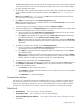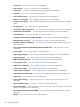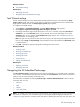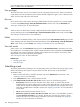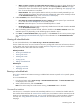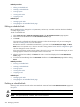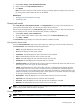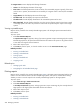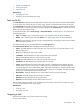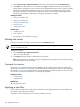HP SIM V5.1 User Guide (356920-009, January 2007)
Related procedures
• Editing a scheduled task
• Deleting a scheduled task
• Printing reports
• Viewing task results
• Stopping a task
Related topics
• Managing with tasks
• Navigating the All Scheduled Tasks page
Editing a scheduled task
Edit a scheduled
task
to change the
tool
parameters, set the time, re-enable a task that has been disabled,
or modify target
systems
.
To edit a scheduled task:
1. Select Tasks & Logs→View All Scheduled Tasks. The All Scheduled Tasks page appears.
2. Select the task to be edited from the All Scheduled Tasks page.
3. Click Edit.
The previously configured task information appears. Follow the same steps as if you are creating the
task. See “Creating a task” for more information.
Because the task has a schedule associated with it, you must visit the Schedule Task Page; the Run
Now button is not present as it is when a new task is being created.
Users
with
full configuration rights
can also change the owner of the task.
If the new owner does not have access rights to the tool or one or more of the selected targets, an error
message appears when the user attempts to edit or save the task.
4. After the task has been edited, click Done. This task is saved and displayed on the All Scheduled
Tasks page.
5. To run the task immediately, select the Run Now checkbox on the Schedule Task page before clicking
Done.
Related procedures
• Running a scheduled task
• Deleting a scheduled task
• Printing reports
• Viewing task results
• Stopping a task
Related topics
• Managing with tasks
• Navigating the All Scheduled Tasks page
Deleting a scheduled task
Deleting a
task
removes the task and its associated task instances from the All Scheduled Tasks page and
the
system
.
CAUTION: If you delete a task, the task is permanently deleted from the
database
and cannot be restored.
NOTE: The system delivered, or default, tasks cannot be deleted.
To delete a scheduled task:
266 Managing with tasks