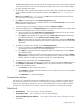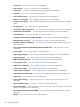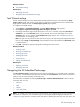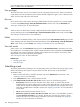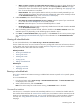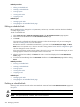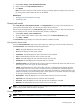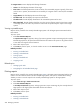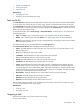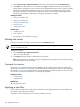HP SIM V5.1 User Guide (356920-009, January 2007)
1. Select Tasks & Logs→View All Scheduled Tasks.
2. Select a task from the All Scheduled Tasks list.
3. Click Delete.
Note: If the task currently has a task instance running, a message appears, stating that you must stop
the running task instance before the task can be deleted.
Related topics
• Navigating the All Scheduled Tasks page
• Scheduling a task
Viewing task results
View Task Results, Task Instance Results, and Target Details to see a log of
tasks
performed on a
system
and the associated results. You can also print reports of task instances.
The task results are displayed on the Task Results page. Information, such as the task start and stop time,
the
tool
used by the
task
, and the command the task executes, is displayed.
1. Select Tasks & Logs→View Task Results.
2. To stop or delete a task instance, select a task instance from the View Task Results page.
3. Click Stop or Delete.
The Task Results page displays a list of the task instances created by all tasks.
Viewing task instance results
From the View Task Results page, select a task instance by selecting a row from the Task Instances list.
The Task Instance section displays the following information:
• Status. This field displays the status of the task.
• ID. This field displays the task job ID number.
• Task Name. This field displays the name of the task that was executed.
• Tool. This field displays the name of the tool that was used.
• Owner. This field displays the user name that currently owns the task.
• Command. This field displays the command used to run the task.
• Summary Status. This field displays the summary status and indicates the status of the task for some
tasks only. See “Task status types” for more information.
• Target. This field displays the name of the target collection or individual systems against which the
task executed. If you run a custom tool or a
multiple-system aware
(MSA) tool, this field displays the
Central Management Server
(CMS) system name. With MSA commands, the command resides on the
CMS and is actually run from the CMS against a remote system or list of systems. Therefore, the target
for this type of command always shows as the CMS.
• Executed As. This field displays the user context under which the tools were executed.
• Start Time. This field displays the time when the task was started.
• End Time. This field displays the time when the task was completed or cancelled.
• Duration. This field displays the amount of time it took to run the task.
NOTE: The list of task instances is based on user privileges and access levels. Users with
full configuration
rights
can view all task instances known to the system.
Viewing target details
NOTE: This section is displayed for
single-system aware
(SSA) tools only.
From the Task Instance Results section, select a target system from the table below the Summary Status.
Scheduling a task 267