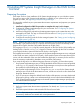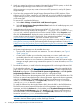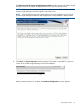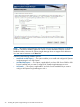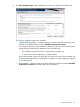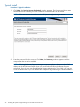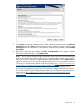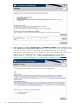HP Systems Insight Manager 6.3 Installation and Configuration Guide for Microsoft Windows
3. Click Install to initiate the installation process which installs all products listed in the Selected
Components table. The Status window appears. As each component is being installed, it states
In Progress beside the component's name. After the component has installed, it states Installed
Successfully.
4. After all the components are installed, click Next. The Registration window appears. Register
HP Systems Insight Manager or click Register Later.
NOTE: The HP Systems Insight Manager Registration window and First Time Wizard appear
when a user with full configuration rights logs in to Systems Insight Manager for the first time.
Follow the onscreen instructions to register Systems Insight Manager or click Register Later to
register at another time. If your Systems Insight Manager system is not connected to the internet,
you can go to a system that has internet access and navigate to http://h20293.www2.hp.com/
portal/swdepot/displayProductInfo.do?productNumber=HPSIM-LIC to register and retrieve a
code to confirm to the Systems Insight Manager application that it is registered and to
discontinue the registration prompt. The First Time Wizard configures only the basic settings
of an initial setup for Systems Insight Manager. Refer to the HP Systems Insight Manager 6.3
User Guide at http://h18013.www1.hp.com/products/servers/management/hpsim/
infolibrary.html for more information.
Typical install 27