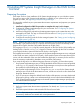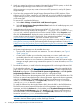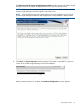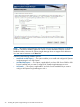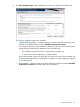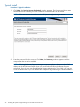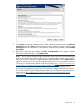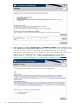HP Systems Insight Manager 6.3 Installation and Configuration Guide for Microsoft Windows
NOTE: HP Systems Insight Manager discovers Web servers on other ports
• Procedure 4 Enable file and print sharing and Remote Administration Exception
1. Enable file and print sharing:
a. Select Start→Settings→Control Panel.
b. Select Security Center.
c. Click Windows Firewall to configure the firewall settings.
d. Click the Exceptions tab.
e. Select the File and Print sharing checkbox.
f. Click OK.
2. Enable Remote Administration Exception:
a. In the Control Panel, open the Group Policy editor.
b. Select Computer Configuration.
c. Select Administrative Templates.
d. Select Network.
e. Select Network Connections.
f. Select Windows Firewall.
g. Select Domain profile.
h. Select Enable the Windows Firewall: Allow Remote Administration Exception.
• Procedure 5 Configure Windows XP Service Pack 2 to allow access to HP Systems Insight
Manager on the system running Windows XP Service Pack 2 and HP Systems Insight Manager
1. On the Windows XP system, select Start→Settings→Control Panel→Security
Center→Windows Firewall to configure the firewall settings.
2. Click the Exceptions tab, and then click Add Port.
3. Enter the product name and the port number for each.
Table 12 Exceptions to firewall protection
ProtocolPortProduct
SNMP Trap (UDP)162SNMP Trap Listener
TCP280HP Systems Insight Manager web
Server
TCP2367RMI registry
TCP4444JBoss RMI/JRMP Invoker
1
TCP4445JBoss Pooled Invoker
1
TCP8083JBoss Web Service port
1
TCP50000HPSystemsInsightManagerSecure WebServer
TCP50001HP Systems Insight Manager
SOAP
2
TCP50002HP Systems Insight Manager
SOAP with client certificate
authentication
2
TCP50003HP Systems Insight Manager
SOAP
2
TCP
2
50004HP Systems Insight Manager
WBEM Event Receiver
2
30 Installing HP Systems Insight Manager on the CMS for the first time