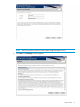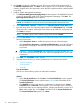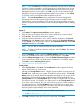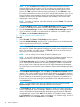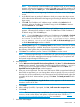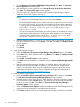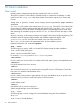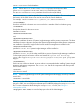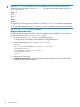HP Systems Insight Manager 7.3 Installation and Configuration Guide for Microsoft Windows
NOTE: If the Version Control Agent is configured to use the Version Control Repository
Manager, warning appears: "At least one Version Control Agent must be
configured to use the Version Control Repository Manager." If
none are configured, verify the Version Control Agent settings
to ensure proper operation of the automatic update feature. Click
OK.
e. Click Close.
10. The Status window appears again, after all components have been installed. They will have
an installed status. Click Next.
11. The Registration window appears. Register Systems Insight Manager or click Register Later.
NOTE: If you do not have Internet access, click Register Later or navigate to http://
h20293.www2.hp.com/portal/swdepot/displayProductInfo.do?productNumber=HPSIM-LIC
to register.
12. After registering or clicking Register Later, the Installation complete window appears.
13. Click Finish to complete the installation. If any of the components indicated that a reboot is
necessary, your system automatically reboots after you click Finish.
NOTE: When installing Systems Insight Manager, a CMS host name that exceeds 15 characters
is truncated, and the truncated name must be used to complete the installation. After the install,
two administrator accounts are created. One account includes the original host name\administrator
and the other account includes the truncated host name\administrator. To log in, use the original
host name in the Domain field on the Sign in page.
See "“Next steps” (page 36)" for more information.
Custom install 77