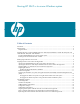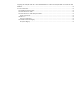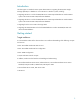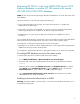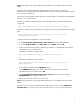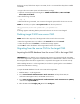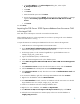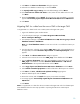Moving HP SIM 5.x to a new Windows system (441289-003, January 2009)
6
built
-
in SA account, follow these steps to use OSQL, which is a command
-
line utility that is installed
with MSDE:
10.
Login to the source CMS system with administrative privileges.
11.
Open
the command prompt and navigate to
<
MSDE Install folder
>
\
Microsoft SQL
Server
\
80
\
Tools
\
Binn.
12.
Run the following command:
osql
-
E
13.
Enter the following commands, one at a time to change the password for the SA user account:
NOTE
: Be sure that you replace <
new password>
with the new password.
14.
sp_password @new=’<new password>’, @loginame=’sa’
15.
go
A message appears indicating that the password for the SA user account was changed:
Deleting target CMS from source CMS
NOTE:
Perform these steps only if the targe
t CMS is discovered in the source CMS.
16.
Enter the target CMS name or IP address in the
Search
field and click
Search
.
17.
Select the system and click
Delete
. A confirmation message appears.
18.
Click
OK
to confirm the deletion of the target CMS from the source CMS.
Migrating from the source CMS to the target CMS
Importing the MSDE database from the source CMS to the target CMS
IMPORTANT:
Be sure that the source and target CMS systems are registered with the same DNS
server. If the target CMS is registered to a di
fferent DNS be sure that the DNS is able to resolve all of
the managed systems that will be migrated. This is required for the migration to succeed correctly.
While installing HP SIM 5.1 on the target CMS, be sure that it is pointing to the correct databas
e
system where SQL 2000 is running.
To import the MSDE database from the source CMS to the target CMS:
1.
Install HP SIM 5.1 on the target CMS.
2.
Go to
Control Panel
Administrative Tools
Services
and stop the HP SIM, HP
Performance Management Pack, and HP PMP
Tools services.
3.
Go to
Start
Settings
Control Panel
Administrative Tools
Data Sources (ODBC)
and select the
System DSN
tab.
4.
Select the DSN named
Insight_v50_0
and click
Configure.