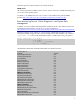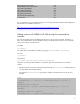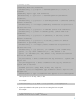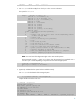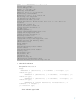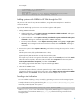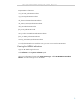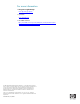WBEM event subscriptions for HP-UX systems managed by HP SIM 5.x (446752-002, January 2009)
8
For example:
$ mxwbemsub
–
a
–
n managednode
Create Subscriptions for:
managednode
H
ost URL to connect to is = https://managednode:5989/cimom
Indication subscription successfully created.
Adding systems with WBEM to HP SIM through the GUI
The process is the same for any HP SIM installation, using either Internet Explorer or Mozilla to
co
nnect to HP SIM.
Sign into HP SIM through your browser. You must have rights to add systems.
1.
Adding WBEM Credentials:
a.
Global Credentials
–
Select
Options
Security
Credentials
Global
Credentials
. Add Sign
-
in
credentials (equivalent to WBEM credentials)
b.
Syst
em Credentials
–
Select
Options
Security
Credentials
System Credentials
Edit system
credentials
. Add Sign
-
in credentials (equivalent to WBEM credentials).
c.
Discovery Task Credentials
–
Select
Options
Discovery
New
. Select
group
or
single system
discovery
. O
nce managed node names have been entered, select ‘
Credentials
’. Add Sign
-
in
credentials.
2.
Discover the systems. Select
Options
Discovery
, and select an existing discovery task or create a
new one.
Add the system name (fully qualified DNS name is best).
(Opt
ional) Verify that HP SIM has correctly discovered the system.
The simple way to do this is to type the name of the system into the
Search
panel and click
Search
.
When the search completes, select the system and then select
Properties
from the menu (select
Tools
System Information
Properties
), and then click
Run Now
.
The resulting page includes data that is only retrieved through WBEM.
3.
Subscribe for WBEM events.
From the All Systems collection, select the systems that you want to retrieve indications from b
y
selecting the checkbox to the left of the each system. Select
Options
Events
Subscribe to WBEM
events
, and then click
Run Now
. The task starts and should complete with no errors.
Sending a test indication
You can validate everything is set up correctly b
y generating a test event on the managed system.
A sample indication can be generated using the
/etc/opt/resmon/1bin/send
_
test
_
event
command provided by EMS. The syntax is:
/etc/opt/resmon/1bin/send_test_event MONITOR_NAME
Where
MONITOR_NAME
is one of the
monitors supported by EMSWrapper. For example, to send a
test event to the Core Hardware Monitor (
dm_core_hw
), enter the following command on the
managed system: