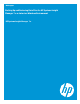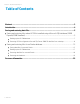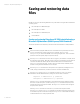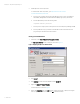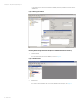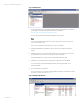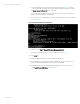Backing up and restoring HP Systems Insight Manager 7.x or greater data files in a Windows environment
White paper | HP Systems Insight Manager 7.x
10 | March 2013
7. Use a file management tool to restore the directories and files listed in Table 1. Substitute
<SIM> with the pathname of the location where HP SIM is installed. If available, ensure that
the Always replace the file on disk option is selected.
You must use a file management tool that preserves file permissions (such as the Windows
Backup tool) while restoring directories and files.
8. Run mxgetdbinfo on the HP SIM system. Make note of the database name used by HP SIM,
as shown in Figure 6.
Figure 6: Viewing the database name used by HP SIM
9. In Windows, select Start Microsoft SQL Server Management Studio.
The SQL Server Management Studio console is displayed, as shown in Figure 1.
10. Click Connect.
11. Delete the SIMDB1 database, which still exists after the uninstallation.
12. Restore the backed-up file that was created from SIMDB1 (for example, SIMDB1.bak) to
the new database that HP SIM created in step 2 (for example, SIMDB2).
13. Expand the Database tree, select the SIMDB2 database that was created in step 12, and
select TasksRestoreDatabase, as shown in Figure 7.