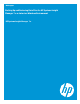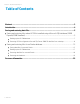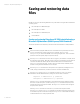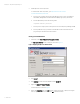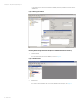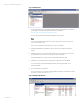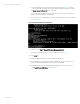Backing up and restoring HP Systems Insight Manager 7.x or greater data files in a Windows environment
White paper | HP Systems Insight Manager 7.x
7 | March 2013
2. Install SQL Server client components.
To download the client components, go to http://www.microsoft.com/en-
us/download/details.aspx?id=7593.
a. Save any user-supplied (custom) files in the SIM directory tree, such as tool definition
files (TDEFs), Management Information Base files (MIBs), login prompt, and actions.
b. Save the OpenSSH keys from the following folder:
<OpenSSH Install path>\etc
c. Save any custom support packs used by the Version Control Repository Manager (VCRM).
d. Save any data files for plug-in utilities used with SIM. See the documentation for the
plug-in utility for actual file names and locations.
Backing up the HP SIM database
1. In Windows, select StartSQL Server Management Studio.
The SQL Server 2008 R2 window is displayed, as shown in Figure 1.
Figure 1: Displaying the SQL Server 2008 R2 window
2. Click Connect.
3. Click Database, and then select the database named Insight_v*.
4. Right-click Insight_v*tasks backup.
A window appears, as shown in Figure 2.
5. Next to the Destination field, click Add, select a location (such as disk or tape) for storing the
backup copy of the database, and then click OK to initiate the backup.