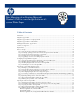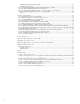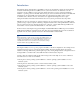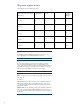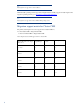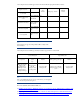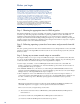Data migration of an existing Microsoft Windows CMS to a new Insight Software 6.3 system
10
Before you begin
The data migration process enables the target CMS to be hosted on a new system
in the infrastructure or on the existing system after an OS upgrade. In either
instance, critical OS-level information must be configured on the target CMS. HP
recommends for the target CMS to be hosted on a different system. When hosting
on a different system, the installation and configuration of the OS and the
installation of HP Insight Software on the target CMS must be completed before
exporting data or shutting down the source CMS. Completing these installation
and configuration steps on the target CMS system reduces the total time the CMS
is unavailable for management operations.IMPORTANT:
If, you have customized an application, workflow, or script that asynchronously
issues Insight Software requests, and then you must temporarily disable this
functionality to avoid generating Insight Software requests during the HP Insight
Software/ HP Systems Insight Manager upgrade process.
Step 1: Choosing the appropriate time for CMS migration
The migration might take 2 to 8 hours, depending on the number of systems managed, the number of Insight
Software components being migrated, and whether a separate target CMS host is used. The CMS is not
available for management activities during this migration process, and therefore the configuration of the
managed environment must remain unchanged during the migration process. HP recommends performing the
migration at a time when changing the configuration of the managed environment is not expected or required.
Limited feedback is sent to the command-line interface.
Step 2: Collecting operating system-level user names and passwords from old
CMS
The same operating system user names and credentials defined for use by Insight Software on the source CMS
must also be defined on the target CMS. If domain accounts are used, ensure the target system has joined the
Windows domain.
Step 3: Saving any customer created scripts or executables
The migration utility does not export or import non-HP created scripts or other executables. These files must
be copied to the target CMS after the import operation has successfully completed. Copy the following data to
a safe location that is accessible after the import on the target CMS has completed.
• Custom scripts, executables, or other non-HP Insight Software files created on the source CMS. For
instance, you must save a command-line tool. You must manually copy these files to the same location on
the target CMS after the import completes.
• The Install PSP directory – this directory is created during the initial PSP install task and is found
under the Systems Insight Manager directory. You must manually copy this directory to the System Insight
Manager directory on the target CMS after the import completes.
• Other configurations on the source CMS that are necessary for the execution of script. For instance, a
storage device might contain additional data or repositories, if so, the target CMS must be configured to use
the same or similar storage device. Manually exporting Operations Orchestration (OO) repositories:
Pre-condition:
HP Operations Orchestrations migration is valid only when both HP OO and HP IO are installed in the
same CMS, migration does not apply to a remote Operations Orchestrations installation.
Moreover, it is necessary to migrate OO repositories when
(1) The user have added custom flows to HP IO Library (/Library/Hewllet-Packard) in HP Operations
Orchestrations or
(2) If user has modified any existing HP IO flow in HP Operations Orchestrations or
(3) If user has modified local HP Operations Orchestrations repositories.