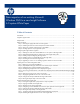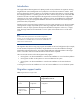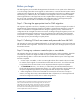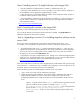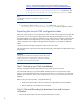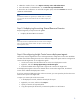Data migration of an existing MS Windows CMS to a new Insight Software 6.0 system
8
Option 2: Download the migration.exe file from the following ftp location
ftp://hp.com/pub/softlib2/software1/pubsw
-
windows/p197989050/v60563
.
C
reate a folder on t
he Source CMS called migration here: c
:
\
Program
Files
\
HP
\
Systems Insight Manager
\
migration.
Co
py this file to the
c
:
\
Program Files
\
HP
\
Systems Insight Manager
\
migration
folder.
Note:
OS administrative privileges are required for the signed in user on the
so
urce CMS.
3.
O
n
the s
ource CMS,
run the
migration.exe
installer
from
c:
\
Program
Files
\
HP
\
Systems Insight Manager
\
migration
to install the migration software
.
Exporting the source CMS configuration data
Before the export
operation
can be performed, a number of
steps must be performed to prepare the
source CMS,
such as quiescing the Insight S
oftware and stopp
ing Insight S
oftware services.
If the
target CMS
and
the source CMS
are on different servers
,
then
to reduce downtime, Insight Software
should be installed
on the target CMS prior to proceeding with this section.
.
Refer to
the
sections
“
Before you begin
”
and
“
Configuring the target CMS for migration
”
in this paper for additional
details
.
This section descri
bes the step to perform the export on the source CMS.
The export operation compresses and encrypts all configu
ration data related to Insight S
oftware into a
single zip file.
IMPORTANT:
Changes must not be made to the managed environment
after
an export
op
eration
has been done. If changes must be made prior to importing
,
another export
must be
run. Insight S
oftware will make its best attempt to
resynchronize to the environment when possible.
Step 1:
Back
ing
up your CMS and database
This step only applies
wh
en the target CMS is the same system as the source CMS.
HP recommends making a new system available separate from the source CMS for the import.
However, if the target CMS will be the same as the source CMS,
you must back up your CMS and
database as a
pre
caution.
This way if an unexpected error occurs
,
you can restore your CMS and
database.
Before running an export
operation
,
complete
the following:
1.
Make a full system backup of the source CMS and, if applicable, the remote database.
2.
Refer to
Appendix A t
o
validate service
information
.
Step 2: (Optional) Record
ing
key data items to be used for import
verification
1.
View the All Systems system list
,
and
record
the total number of systems.