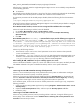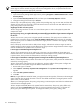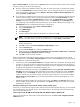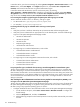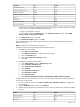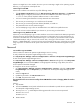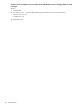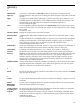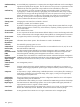HP Systems Insight Manager 5.3 Installation and Configuration Guide for Windows HP Part Number: 418812-005
Solution:
You might have a slow modem, the server you are connecting to might not be operating at peak
efficiency, or you might have a bad phone line.
I cannot sign in to HP SIM.
Solution:
This condition can result from any of the following reasons:
• If the IP Address Restriction field (on the New User Group, Edit User, New User, or the Edit User
Group pages) is configured, ensure that it includes all IP addresses of the CMS. If browsing to
localhost ensure, that the loopback address 127.0.0.1 is also included.
• You are not entering the information correctly. Passwords are case-sensitive.
• The account you are entering is not a valid account for HP SIM.
• The account you are entering has been deleted, disabled, or locked out.
• The password for the account must be changed.
• You are attempting to sign in from an IP address that is not valid for the specified account.
• You do not have cookies enabled in your browser or you are using a cookie blocker.
I cannot sign in to my Windows HP SIM.
Solution:
If you are attempting to sign in with a Windows user account created on the CMS (as opposed to
a domain account) and the CMS host name is longer than 15 characters, then you must enter the first 15
characters of the CMS name in the domain field to sign in. For example, if your Windows CMS is named
"SIMwin2003withsp2" and you have a local account "bob," then sign in with username = "bob" and
domain = "SIMwin2003withs." Any new local user account created cannot sign in, unless they were created
using only the first 15 characters of the system name entered in domain name field and signed-in using the
same.
Password
I am unable to sign into HP SIM.
Solution:
Make sure that the HP Systems Insight Manager service is running.
To verify whether the HP Systems Insight Manager service is running:
Go to My Computer→Manage→Services and Applications→Services→HP Systems Insight Manager.
To start the HP Systems Insight Manager service:
Go to My Computer→Manage→Services and Applications→Services and right-click on the HP Systems
Insight Manager service and select Start. If a message appears indicating a login failure, the service
account password should be changed.
To change the service account password:
1. Go to My Computer→Manage→Services and Applications→Services, right-click on HP Systems
Insight Manager and selectProperties (or just double-click the HP Systems Insight Manager service
name).
2. Select the Log On tab.
3. Update the password in the This Account section.
4. Click OK. The password is saved.
The password for the service account used by the HP SIM Windows service is changing. What do I need to
change?
Solution:
1. Stop HP SIM.
2. Access the Services control panel and edit the service credentials to provide the new password for
the HP Systems Insight Manager service.
3. Run mxpassword -g and modify the following passwords to the new account password:
MxDBUserPassword
MxPMPPassword
4. Restart HP SIM.
Password 117