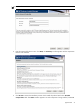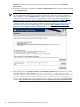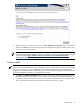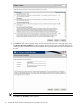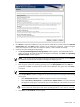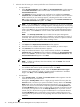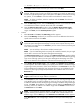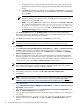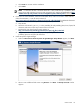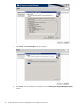HP Systems Insight Manager 5.3 Installation and Configuration Guide for Windows HP Part Number: 418812-005
Progress beside the component's name. After the component has installed, it states Installed
Successfully.
4. After all the components are installed, click Next. The Registration window appears. Register HP SIM
or click Register Later.
NOTE: The HP Systems Insight Manager Registration window and First Time Wizard appear when a
user with administrative rights logs in to HP SIM for the first time. Follow the onscreen instructions to
register HP SIM or click the Register Later to register at another time. If your HP SIM system is not
connected to the internet, you can go to a system that has internet access and navigate to http://
h20293.www2.hp.com/portal/swdepot/displayProductInfo.do?productNumber=HPSIM-LIC to register
and retrieve a code to confirm to the HP SIM application that it is registered and to discontinue the
registration prompt. The First Time Wizard configures only the basic settings of an initial setup for HP
SIM. Refer to the
HP Systems Insight Manager 5.3 User Guide
at http://h18013.www1.hp.com/
products/servers/management/hpsim/infolibrary.html for more information.
5. After registering or clicking Register Later, the Installation complete window appears. For a fresh
install, the following message appears For this new install, an operating system
account must be created and configured in the HP System Management Homepage
on this computer and each HP Version Control Agent must be configured to
use the new account. For more information, refer to the
Version Control Installation
Guide
at http://h18013.www1.hp.com/products/servers/management/agents/documentation.html.
32 Installing HP SIM on the Central Management Server (CMS) for the first time