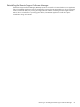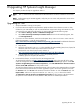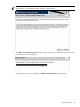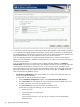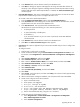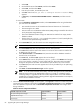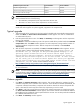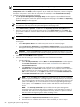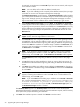HP Systems Insight Manager 5.3 Installation and Configuration Guide for Windows HP Part Number: 418812-005
c. Select Add.
d. Use the default name of LISTENER, and then select Next.
e. Select TCP, and then select Next.
f. Enter the port number, use standard port 1521.
g. Select No when the Would you like to configure another listener? dialog
appears.
h. In Services, set OracleOraHome92TNSListener to Automatic, and then start the
service.
To use Oracle:
1. From the Database Configuration window, select Use Oracle. Before using the database
you must ensure the database:
• Uses Unicode character set of AL32UTF8 and national character set of AL16UTF16.
• The NLS Length is set to BYTE.
• Has an Oracle user with Database Administrator (DBA) privileges created for the exclusive
use by HP Systems Insight Manager.
• The Oracle database schema is empty. HP SIM must be installed in an empty Oracle
database schema.
• The thin client .jar (ojdbc14.jar) is copied to the system at C:\oracle\ora92\jdbc\lib,
and the location specified during installation.
2. In the Username field, enter the Oracle user name assigned the DBA role.
NOTE: An Oracle user name cannot contain a backslash (\) or a forward slash (/).
3. In the Password field, enter the password for the user name specified.
4. In the Host field, enter the name of the remote or local server where Oracle is installed. An
IP address may also be used.
5. Under Instance name in the Database field, enter the name of the database created on
Oracle for the use of HP SIM.
6. In the Port field, the default 1521 appears but can be edited.
7. In the JarFile field, enter the full path to theojdbc14.jarfile or click Browse and navigate
to the correct location, typically C:\oracle\ora92\jdbc\lib. This path must be accessible
through the file system on the CMS. The installation copies the file to the correct location.
8. In the Host field, the local host name appears and can only be edited if you are performing
a fresh install.
9. Click Next. The Select Installation Type window appears.
NOTE: If an HP ProLiant Essentials Vulnerability and Patch Management Pack (VPM) MSDE
database exists (within the HP SIM database instance or located on a database instance
created by VPM), it is upgraded to SQL Server 2005 Express Edition. If the VPM database
upgrade fails, a message displays indicating
Failed to Upgrade VPM Database to SQL Express
,
but the HP SIM installation continues.
7. When the Select Installation Type window appears, select Typical to install the included components
with minimal user interaction listed under the Available Components for Install or select Custom to
select the individual components under the Available Components for Install and configure them
during installation.
Table 8-1 Custom component intallation
Custom installationTypical installationAvailable components for install
IncludedIncludedHP System Management Homepage
OptionalIncludedOpenSSH Services 5.1p1
OptionalIncludedWMI Mapper
86 Upgrading HP Systems Insight Manager