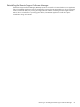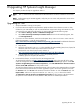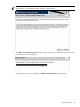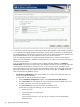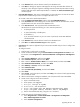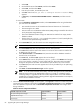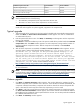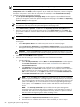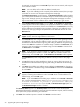HP Systems Insight Manager 5.3 Installation and Configuration Guide for Windows HP Part Number: 418812-005
NOTE: This user account is used to run the HP Systems Insight Manager service.
4. Click Install to initiate the upgrade process. This process installs all the products listed in the Selected
Components table. The Status window appears. As you install each component, it states "In Progress"
beside the component's name. After the component has installed, it states Installed Successfully.
5. Install the HP System Management Homepage:
a. The HP System Management Homepage Setup window appears. The InstallShield Wizard
guides you through the install of HP System Management Homepage. Click Next. The Operating
Systems Groups window appears.
NOTE: If at any time during the install of HP System Management Homepage you click Cancel,
the installation and setup of the HP System Management Homepage ends.
b. Select Administrator, Operator, or User from the Operating Systems Group Name field.
c. Enter the group name of an operating systems group in the Group Name field. Click Add. The
group name is added. A maximum of five entries can be added for each group level. Click Next
to continue.
NOTE: To delete a group name, select the group name, and click Delete.
d. From the User Access window, configure the
HP System Management Homepage
for the following
access types:
• Select Anonymous Access to enable anonymous access to unsecured pages.
• Select Local Access Anonymous or Local Access Administrator to set up the HP System
Management Homepage to automatically grant local IP addresses at the selected access level.
CAUTION: Selecting Local Access with Administrator privileges provides any
users
with
access to the local console full access without prompting them for a user name or password.
e. Click Next. The Trust Mode window appears.
f. Select the level of security you want to provide from one of the three trust modes:
• Trust By Certificate
Select Trust By Certificate, and click Next. The Trusted Certificates window appears.
The Trusted Certificates window allows trusted
certificate
files to be added to the
Trusted Certificate List.
i.
ii. Click Add File to browse and select any certificates to be included in the Trusted
Certificate List. The Select File window appears. If an invalid file name is entered in
the file name field, an error message appears, indicating the file does not exist. Click
OK to select another file, or click Open to add the file to the Trusted Certificate List.
The Trusted Certificate List appears. Click Next.
NOTE: If you click Next without adding any certificates to the list, and no certificates
exist from a previous installation, a message appears, indicating that if you do not specify
any trusted certificates, HP SIM cannot access the HP Insight Management Agent on this
system. Click OK if you do not want HP SIM to access the Insight Management Agent
on this system, or click Cancel to close the window and add the trusted certificates to
the list.
NOTE: The Trust By Certificates option enables the HP System Management
Homepage system and the HP SIM system to establish a trust relationship by means of
certificates. This mode is the strongest method of security because it requires certificate
data and verifies the digital signature before enabling access.
or
i. Click Import. The Import Server Certificate window appears.
ii. Enter the name or IP address of the server whose certificate you want to import.
88 Upgrading HP Systems Insight Manager