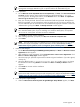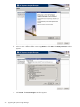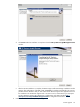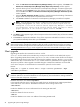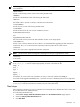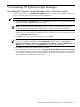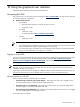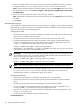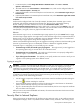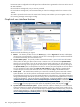HP Systems Insight Manager 5.3 Installation and Configuration Guide for Windows HP Part Number: 418812-005
NOTE: Upgrades of HP SIM using silent.xml does not support upgrades from HP SIM configured to an
oracle database.
<dbInstance>
Provide a valid existing instance name of the existing HP SIM install.
<dbName>
Provide the valid database name of the existing HP SIM install.
<dbPort>
Use default 1433 or provide a valid port. HP SIM service Information:
<svcuserName>
Provide the user account of the existing HP SIM install.
<svcDomain>
Provide the domain for the user account. Installation Location:
<baseInstallLocation>
and
<hpsimInstallLocation>
The silent install uses the previous HP SIM installation location on the target system.
<allowReboot>
Set this to true or false as desired. A server reboot is recommended after upgrading HP SIM and partner
components. The silent.xml lists all the components with their product IDs for install. Set the
<install>
value to true if you want to upgrade that particular component.
NOTE: HP SIM and HP System Management Homepage are always be upgraded even if their
<install>
is set to false.
IMPORTANT: For a Silent upgrade, the service or database user name containing special characters, such
as: &, <, &, <, >, ', " must be escaped appropriately as below in the silent.xml file:
& &
< <
> >
' '
" "
For example, for a user name such as user&1, the entry in silent.xml would be user&1.
For a silent install/upgrade embedded quote ( " ) character in service or database password is not supported.
The installation/upgrade status of HP SIM and selected components are logged in the HP SIM.log and
silentstatus.xml files. Both files are created in the root of the system drive.
Next steps
After upgrading to HP SIM 5.3, sign in to HP SIM, and run the Daily Device Identification task to ensure that
all your associations are updated correctly.
To run the daily Identification task:
1. Select Tasks & Logs>View All Scheduled Tasks. The All Scheduled Tasks page appears.
2. Select the Daily System Identification task.
3. Click Run Now.
Next steps 95