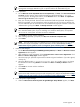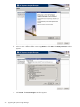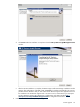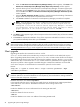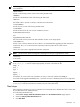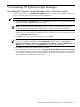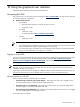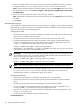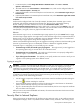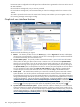HP Systems Insight Manager 5.3 Installation and Configuration Guide for Windows HP Part Number: 418812-005
1. Open a supported web browser on any network client, and enter the address for the sign-in page by
navigating to http://hostname:280/, where hostname is the host name of the CMS.
Note: If you are signing in directly on a Windows CMS, you can use the HP SIM desktop icon to access
the sign-in page, or you can select Start→Programs→HP Systems Insight Manager→HP Systems
Insight Manager.
2. Enter your user name, password, domain, and time zone if requested.
Note: If the browser can determine its time zone with certainty, then the Time zone selection field does
not appear.
3. Click Sign-in.
Automatically signing in
You can sign in to HP SIM using the same account with which you are logged in on your desktop, bypassing
the HP SIM sign-in page. If user groups are configured for HP SIM, membership in these groups is accepted
and treated the same as if you manually signed in.
Configuring the CMS
• HP SIM must be running on a Windows CMS that is a member of a Windows domain. The browsing
system must be a member of the same domain.
• The HP SIM service account must be a domain account; local accounts can not be used.
• The CMS must be registered with an SPN in the domain, which requires a domain administrator to
configure. From any system that is a member of the domain, the domain administrator can run the
setspn.exe utility from the Windows Support Tools. For example:
setspn -a HTTP/<cms_fqdn> <sim_service_account>
Where HTTP is in all capital letters,
<cms_fqdn>
is the FQDN of the CMS, and
<sim_service_account>
is the domain account under which HP SIM service runs.
IMPORTANT: Automatic sign-in fails if the SPN registered more than once. If you change the name
of the HP SIM service account, you must first delete the SPN associated with the old service account
name, and then register the new service account name:
setspn –d HTTP/<cms_fqdn> <old_sim_service_account>
setspn –a HTTP/<cms_fqdn> <new_sim_service_account>
NOTE: Local accounts cannot be used for HP SIM service account if automatic sign-in is desired.
• The automatic sign-in feature must be enabled in HP SIM in the globalsettings.props file. You
can use the mxglobalsettings command, or directly modify the file. Set the value for the
AutomaticSignIn
property to 1. Restarting HP SIM is not necessary.
Configuring the browser
• Supported in Internet Explorer 7 and Firefox. Internet Explorer 6 is not supported.
• The browsing system must be remote; browsing locally from the CMS does not perform automatic
sign-in.
• The browsing system and the CMS must be members of the same Windows domain.
• You must be logged in to the browsing system with a domain account that is configured as a user
account in HP SIM, or is a member of a user group configured in HP SIM.
• There must be no proxy servers between the browser and the CMS. Use the proxy bypass list in the
browser, or use no proxy at all.
• The browser must be configured to support automatic sign-in.
In Internet Explorer:
98 Using the graphical user interface