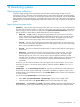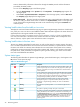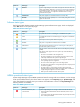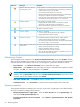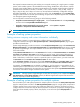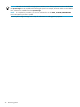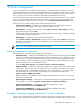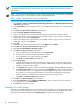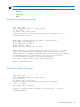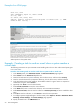Systems Insight Manager 6.1 User Guide
13 Event management
Events are typically sent to the CMS from agents running on the managed systems. However, some events
are generated directly from the CMS itself. Managed systems must be configured to send events to the CMS.
After the CMS receives the event, if it passes the filters, any actions configured to happen upon its receipt
are run, and the event is stored in the Systems Insight Manager database for later viewing.
The event list page is the view for an event collection and lists of events that meet common criteria. From this
page, you can clear, delete, and assign events, enter comments on the event, and view printable reports.
To access the event list page, select an event collection from the System and Event Collections panel.
Monitoring
events
in Systems Insight Manager includes the following tasks:
• Automatic Event Handling Enables you to manage automatic event handling tasks, create new
automatic event handling tasks, and configure e-mail and modem settings.
• Clearing Events Enables you to clear events. Select Options→Events→Clear Events. Select the
target events to clear and click Clear.
Cleared events remain in the Systems Insight Manager database, but no longer contribute to the status
icon reported in the System Status panel.
• Deleting Events Enables you to delete events from the database.
Select Options→Events→Delete Events. Select the events to delete and click Delete. The events are
deleted from the database This tool can be scheduled to run on a regular basis. For more information,
see Default system tasks.
NOTE: You can also delete events from the event view page.
Event management configuration
The following menu options are used to configure event management:
• Event Filter Settings Enables you to filter SNMP
traps
you receive from discovered
systems
. The default
setting is to accept all registered
SNMP traps
from all discovered systems. You can specify the severity
of the traps you want to see and use the IP address ranges to create a subset of systems whose traps
you can receive or ignore. For example, you can use event filtering to ignore informational traps. This
feature is available to users with administrative rights.
To access Event Filter Settings, select Options→Events→Event Filter Settings.
• SNMP Trap Settings Enables you to tailor trap messages to your specific network needs. Trap messages
can be cryptic, poorly written, and incomprehensible. You can modify the
Management Information
Base
(MIB) information in the database representation. You can also modify a .cfg file of the MIB.
HP recommends that you never modify an actual MIB. To access SNMP trap settings, select
Options→Events→SNMP Trap Settings.
SNMP trap settings are available to users with administrative rights and are used to view or edit trap
details for a registered MIB.
• Status Change Event Settings Enables you to control if a status change event is generated when health
status changes. To access, select Options→Events→Status Change Event Settings.
• Subscribing to WBEM Events Enables you to subscribe to WBEM events. Select
Options→Events→Subscribe to WBEM Events.
• Unsubscribing to WBEM Events Enables you to unsubscribe to WBEM events. Select
Options→Events→Unsubscribe to WBEM Events.
Example - Creating a paging task based on e-mail notification
You can set up a notification task to forward an e-mail to a cell phone (for example,
Short Message Service
(SMS)) or other paging interface applications, whenever the CMS receives a Critical, Major, or Minor event.
Event management configuration 47