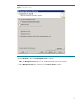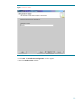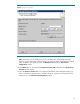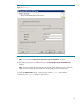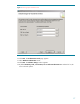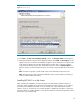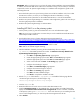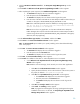Deploying HP SIM 5.x on MSCS clusters on Windows 2008 with SQL Server 2005 536992-001, 02/2009
19
IMPORTANT
: Before you begin, be sure you have all system and pre
-
installation requirements fulfilled.
In addition,
the Microsoft SQL Server 2005 service should be running. To be sure that you meet these
requirements, see the
HP Systems Insight Manager 5.x Installation and Configuration
guides on the
HP Management CD.
1.
Ensure that both systems are up and running cluster
services before installation. Also, be sure that
the SQL server instance, to which you are installing the HP SIM 5.x database, is running.
2.
Ensure that the cluster system that is to be installed with HP SIM 5.x owns the clustered disks.
3.
Read the
HP Systems
Insight Manager 5.x Installation and Configuration
guides to be sure that you
have the right prerequisites for installation.
4.
Read the
HP Systems Insight Manager
5.x
Release Notes
.
Installing HP SIM 5.x on the primary system
1.
On the primary system, log into
Microsoft Windows as a user with administrator rights.
Note
: Be sure to log in with the same user name that you used to install the Microsoft SQL Server
2005 Enterprise Edition instance.
2.
Download the latest version of System Management Homepage (SMH) from
http://h20000.www
2.hp.com/bizsupport/TechSupport/SoftwareDescription.jsp?lang=en&cc=us&prodTyp
eId=15351&prodSeriesId=1121486&prodNameId=3288144&swEnvOID=1005&swLang=8&mode=2&task
Id=135&swItem=MTX
-
84b4161b7cd3455fb34ac57586
. From the link specified select the appropriate
s
ever and operating system and download the executable for SMH.
Note
: SMH 2.1.4 and later support clustering.
3.
Start the installation of SMH by executing the downloaded setup file. For example,
cp00
XXXX
.exe
, where XXXX represents the number. The
Welcome to t
he Setup Wizard for the
System Management Homepage 2.1.4
appears.
a.
Click
Next
. The
Operating System Groups
page appears.
b.
Create the appropriate groups and click
Next
. The
User Access
page appears.
c.
Select the appropriate options and click
Next
.
The
Trust mod
e
page appears.
d.
Select a trust mode and click
Next
. The
IP Binding
page appears.
e.
Configure the IP bindings if required.
f.
Click
Next
. The
IP Restricted logins
page appears.
g.
Configure the IP restricted logins if required.
h.
Click
Next
. The
Summary
page appears.
i.
Click
Next
. The SMH installation begins.
j.
Click
Finish
to complete the installation of SMH.
4.
Edit the
smhpd.xml
file located in
c:
\
hp
\
hpsmh
\
conf
and add the following tag after the
<localaccess
-
type>Anonymous</localaccesstype>
tag:
<monitor
-
ip
-
changes>1</mo
nitor
-
ip
-
changes>
5.
Save the
smhpd.xml
file.
6.
Restart the SMH service from the service console under Administrative tools.
7.
Insert the
HP Management CD
into the CD
-
ROM drive. The CD includes an AutoRun feature that
displays the
ProLiant Essentials Foundation P
ack
-
management CD
window. If AutoRun is disabled
on the primary system, go to
D:
\
autorum.exe
.
If this is the first time you are installing from this
version of the management CD, you must accept the license agreement for the CD.
8.
Select
Products
.