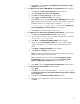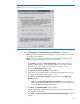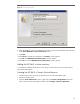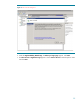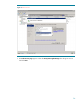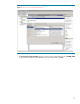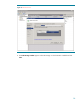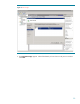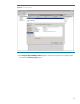Deploying HP SIM 5.x on MSCS clusters on Windows 2008 with SQL Server 2005 536992-001, 02/2009
22
Figure 13:
Remote Support Software Manager initialization
e.
A new
HP Package Setup: Version Control Repository Manager
window appears.
Note:
If the Version Control Repository Manager is already installed on your syste
m,
this window is not displayed.
Note
: If you do not want to install the Version Control Repository Manager, click
Close
to skip this component. You can move on to step 13f.
i.
Click
Install
to proceed to the
Repository Directory
window. From a separate
Windo
ws Explorer window, create the desired directory in the desired shared
drive that is part of your cluster. For this paper, we are using
F:
\
VCRM
.
ii.
Return to the
Repository Directory
window.
iii.
Click
Browse
. The
Browse for Folder
window appears.
iv.
Select the previ
ously created directory in the desired shared drive that is part of
your cluster. For this paper, we are using
F:
\
VCRM
.
v.
Click
OK
. To close the
Brose for Folder
window and return to the
Repository
Directory
window.
Note
: Click
Perform an initial repository
population
, if you have ProLiant
Support Packs available. Alternatively, the repository can be populated later
by copying the files to the repository directory.
vi.
Click
Next
. The
Automatic Update
window appears.
vii.
Make the appropriate selections for automatic
download of latest support packs
directory from the HP website.
viii.
Click
Finish
. The
HP ProLiant Setup: Version Control Repository Manager
window
appears.