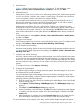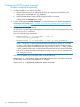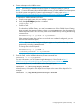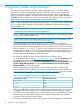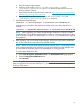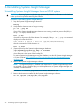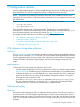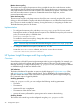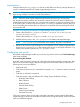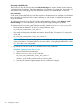HP Systems Insight Manager 6.3 Installation and Configuration Guide for HP-UX
6 Uninstalling Systems Insight Manager
Uninstalling Systems Insight Manager from an HP-UX system
CAUTION: Removing Systems Insight Manager permanently deletes the information in the database
unless you back it up before removing the software.
Procedure 9 Uninstalling Systems Insight Manager
1. Stop the Systems Insight Manager daemons:
mxstop
2. Verify that the daemons are no longer running:
ps -ef | grep mx
If any of the Systems Insight Manager daemons are running, note their process IDs (PIDs) in
the ps -ef output, and kill them:
kill -9 PID
where PID is the process ID of the daemon. For example, if the ps -ef | grep mx command
displays a line that looks like:
root 18582 1 0 Jan 12 ? 00:13:18 /opt/mx/lbin/mxinventory
then the command to kill this daemon is:
kill -9 18582
3. (Optional) Back up the Systems Insight Manager database:
/opt/hpsmdb/pgsql/bin/pg_dump -f filename
where filename is the name of the backup file.
To restore Systems Insight Manager using the database, see the HP Systems Insight Manager
6.3 User Guide at http://h18013.www1.hp.com/products/servers/management/hpsim/
infolibrary.html.
4. Remove the Systems Insight Manager software:
NOTE: If a registered plug-in is installed and dependant on Systems Insight Manager does
not uninstall it. If any registered plug-ins with dependencies on Systems Insight Manager are
installed, uninstall them first.
swremove -x enforce_dependencies=false HPSIM-HP-UX
5. Remove the directories installed by the Systems Insight Manager software:
rm -fr /opt/mx /var/opt/mx /etc/opt/mx
36 Uninstalling Systems Insight Manager