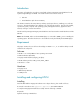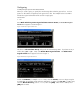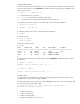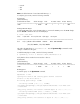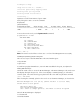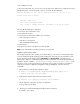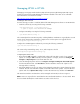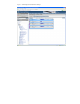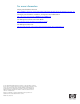Installing and configuring HP Integrity VM for HP Systems Insight Manager 5.x
Configuring
Creating storage space for the virtual machine
When you create a guest, you specify the virtual storage device that the guest will use. It is best
practice to allocate the storage devices the guest will use first. The example below uses SAM to
allocate the Logical Volume that will be used for a single guest.
Launch SAM
# SAM
Select Disk and File Systems>Logical Volumes>Action>Create, the Create New Logical
Volume menu appears as shown in
Figure 1.
Figure 1 Create New Logical Volume menu
Tab down to Select Volume Group and provide the Volume Group name. If you have two LV, it
will be either vg00 or vg01. Next, select Define New Logical Volume. The Define New
Logical Volume menu appears as shown in
Figure 2.
Figure 2 Define New Logical Volume menu
Provide an LV Name, for example vdisk1. Next, select the LV Size; ensure it is large enough to
accommodate an operating system and some applications. In
Figure 2, the LV Size is 17GB. Next,
select the Mount Directory, such as /vdisk1, then click [Add]. Once the LV is added, select
[OK] and exit SAM.