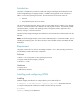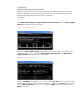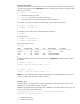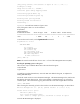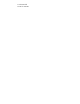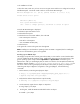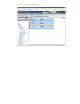Installing and configuring HP SIM 5.x on HP Integrity VM (447783-002, January 2009)
Configuring
C re a tin g
sto ra g e
sp a ce
fo r
th e
v irtu a l
m a ch ine
When you create a guest, you specify the virtual stora
ge device that the guest will use.
It is best
practice to allocate the storage devices the guest will use first.
The example below uses SAM to
allocate the Logical Volume that will be used for a single guest.
Laun
c
h
SAM
# SAM
Select
Disk and File Syst
em
s
Logical Volume
s
Acti
o
n
Create
,
the Create
New Logical
Volume
menu appears as shown in
Figure
1
.
Figure
1
Create
N ew
Logical
Volume
menu
Tab
down
to
Select Volume Group
and provide the Vol
u
me Gro
u
p name.
If you have two LV, i
t
will be either vg00 or vg01.
Next, select
Define New Logical Volum
e
.
The
Def
i
ne New
Logical Volume
menu appears as shown in Figure
2
.
Figure
2
Define
N ew
Logical
Volume
menu
Provide an
LV Nam
e
, for example
vdisk1
.
Next, selec
t the
LV Siz
e
; ensure it is large enough to
accommodate an operating system and some applications.
In Figure
2
, the
LV Size
is 17GB.
Next,
sele
c
t the
Mount Directory
, s
u
ch as
/vdisk1
,
then
click
[Add
]
.
Once the LV is added, select
[
OK]
and exit SAM.