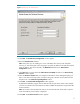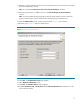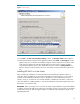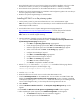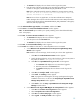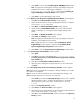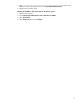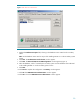Deploying HP SIM 5.x on MSCS clusters on Windows 2003 with SQL Server 2005 481363-002, 02/2009
17
Note
: Click
Perform an
initial repository population
, if you have ProLiant
Support Packs available. Alternatively, the repository can be populated later
by copying the files to the repository directory.
vi.
Click
Next
. The
Automatic Update
window appears.
vii.
Make the appropriate select
ions for automatic download of latest support
packs directory from the HP website.
viii.
Click
Finish
. The
HP ProLiant Setup: Version Control Repository Manager
window appears.
ix.
Click
Close
.
Note
:
HP Performance Management Pack (PMP) is not bundled with HP SIM 5.
2
or
greater
. If installing manually, complete the following steps.
f.
From the Management CD,
select
the
Product
tab, and then click
HP Performance
Management Pack Install
link.
A warning message appears, stating
As part of the PMP installation,
HP SIM servi
ce must be stopped and restarted
. Click
OK
to continue.
A new
Welcome to the HP Performance Management Pack Setup Wizard
window
appears.
i.
Click
Next
. The
Database configuration
window appears.
1.
The
Username
field displays the user name that is logged in.
2.
Ent
er the correct password in the
Password
field.
3.
The
Domain
field is already filled with the user domain that you
logged in with. The
Database server name
field
displays the
database name you entered during the HP SIM installation.
4.
The
Database server
field
is filled in with the name of the Microsoft
SQL Server 2005
Enterprise Edition instance that you created. This
paper uses HP
-
SIM
-
SQLSVR
\
HP_SIM_INSTANCE.
ii.
Click
Next
to proceed to the
Installing
screen.
Note:
You must use valid credentials; otherwise, a mess
age appears
indicating the credentials cannot be valid. The installation cannot continue
until the account information is validated.
Note
: After the copy process is complete, if your system does not have the
Web
-
based agents installed, the
Web
-
based Manage
ment Setup Wizard
appears. You must enter a non
-
blank password and a confirmation
password. This password becomes the administrator account password for
all Web
-
based agents installed on your system. Click
Next
.
Note
: A progress bar indication
Creating PMP
database
appears. A folder
Performance Management Pack
is created in the same location where
you have installed HP SIM (
F:
\
Performance Management Pack
in this
paper) and PMP is installed. When this is complete, the
Completing the HP
Performance Management
Pack setup Wizard
window appears.
iii.
Click
Finish
to exit the setup.
Note
: HP Virtual Machine Management Pack is not bundled with HP SIM 5.2
or greater
.
If installing manually, complete the following steps.
g.
From the Management CD,
select
the
Product
tab, and
then click
HP Virtual Machine
Management Pack Install
.